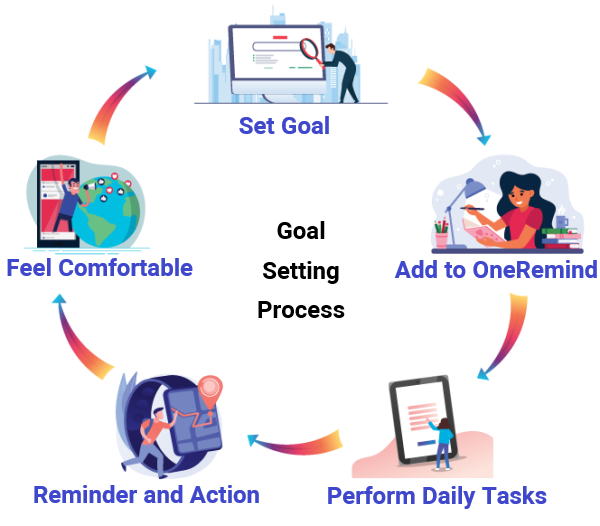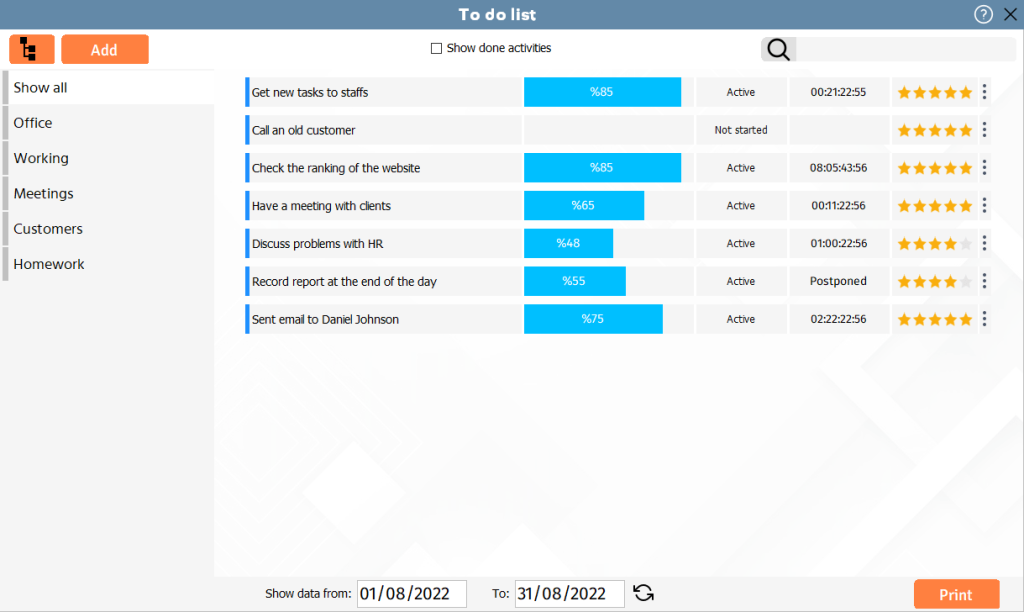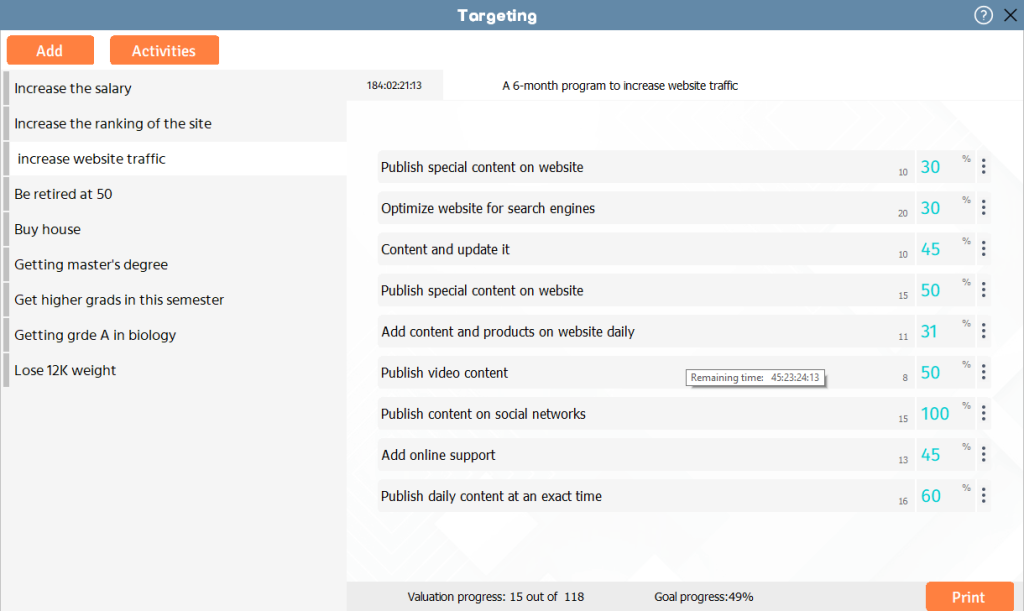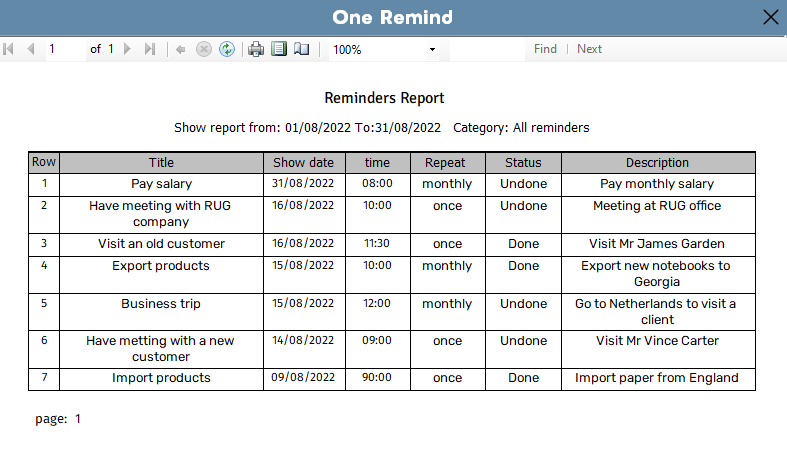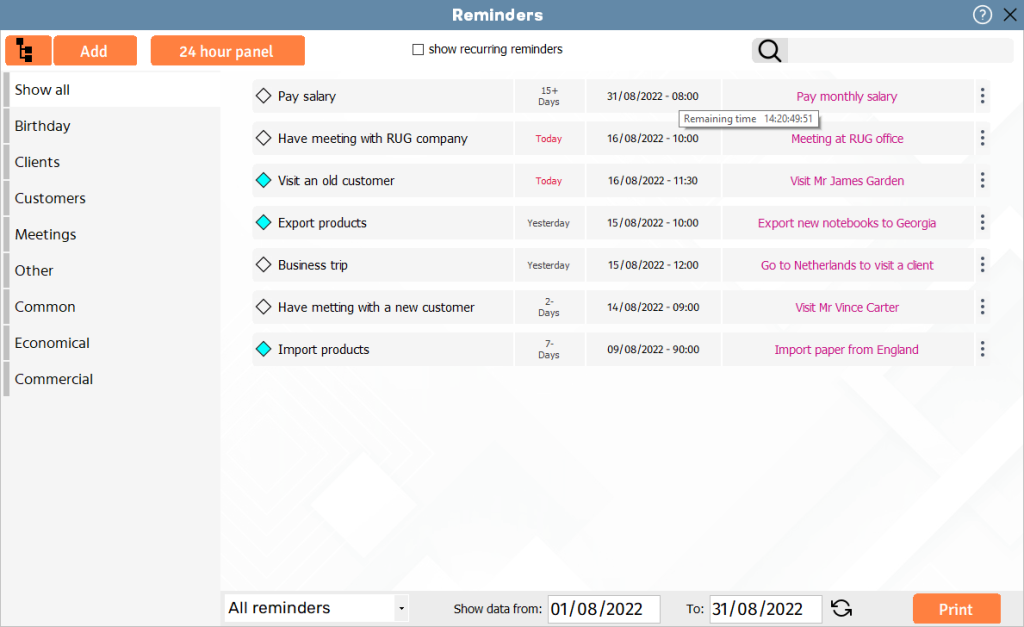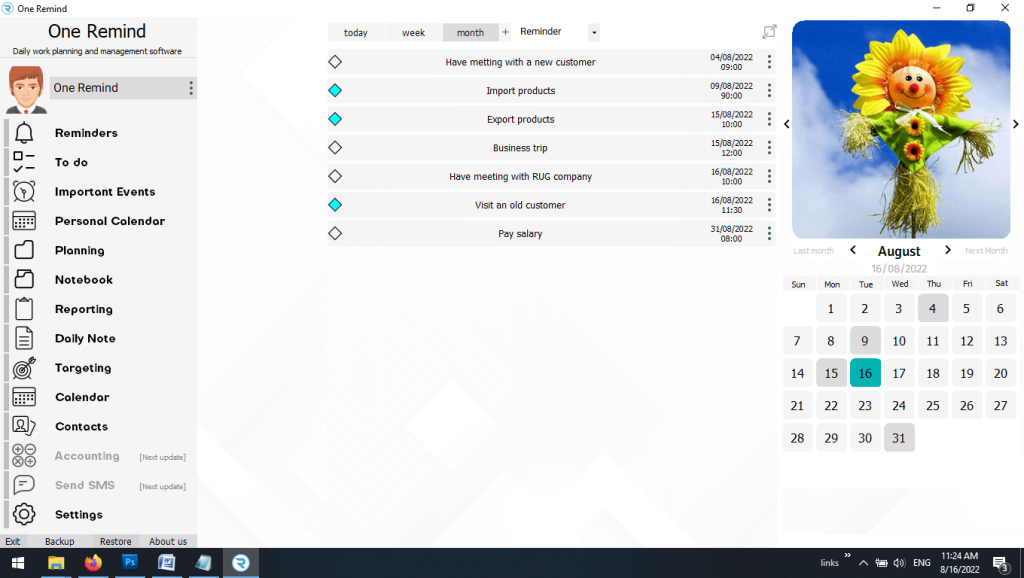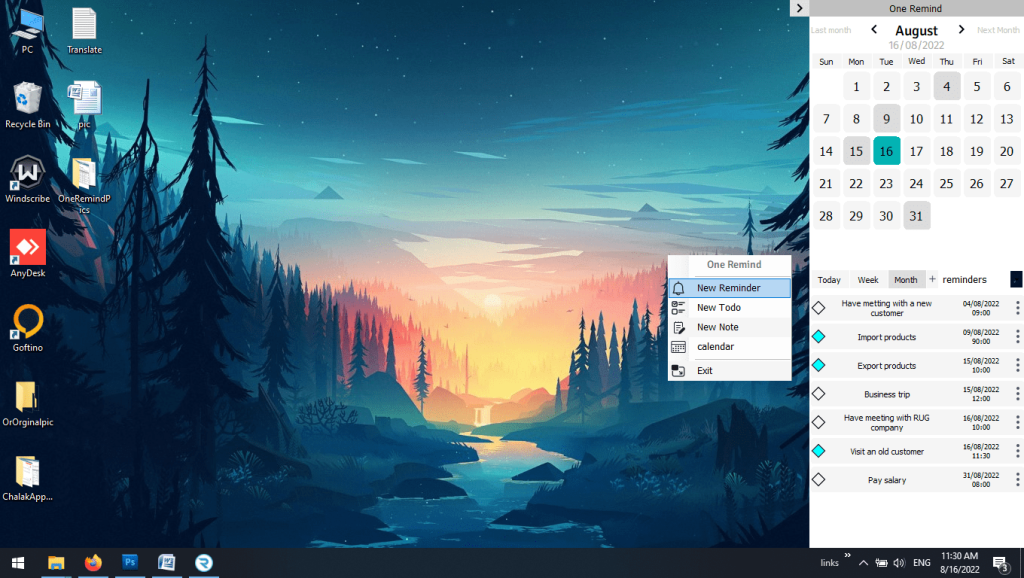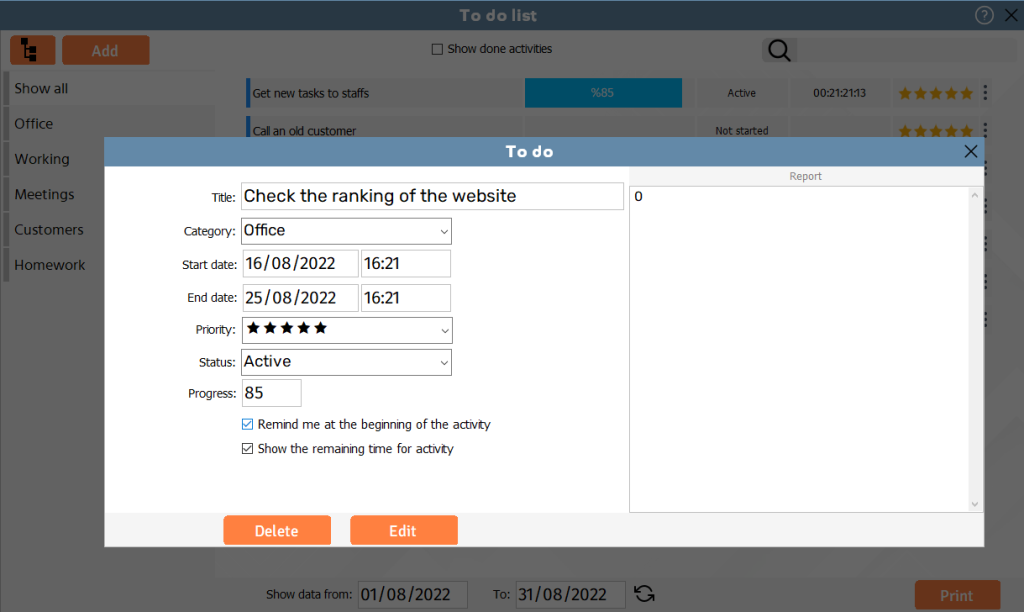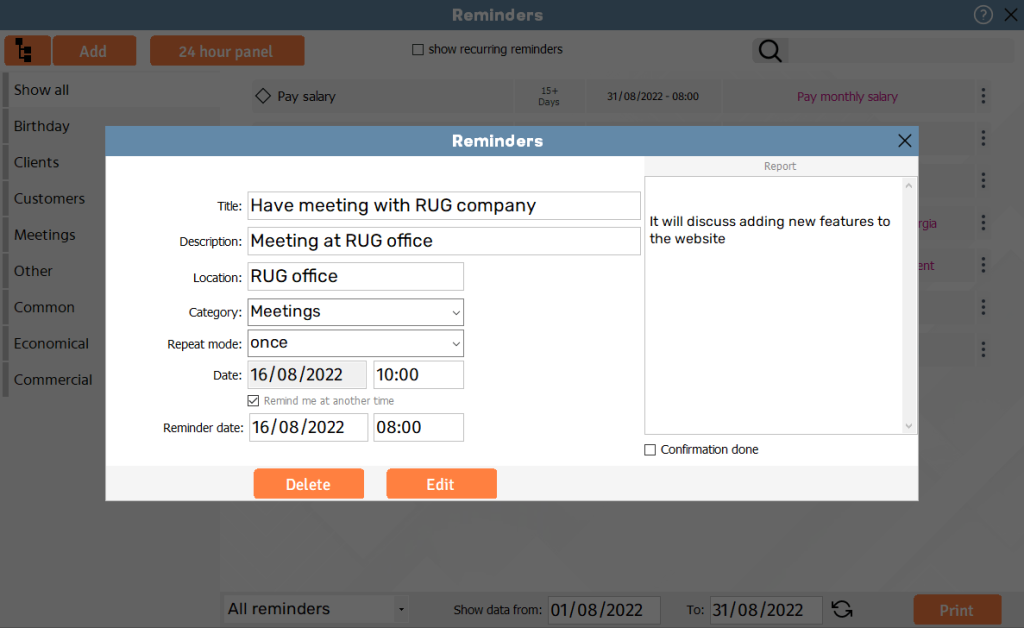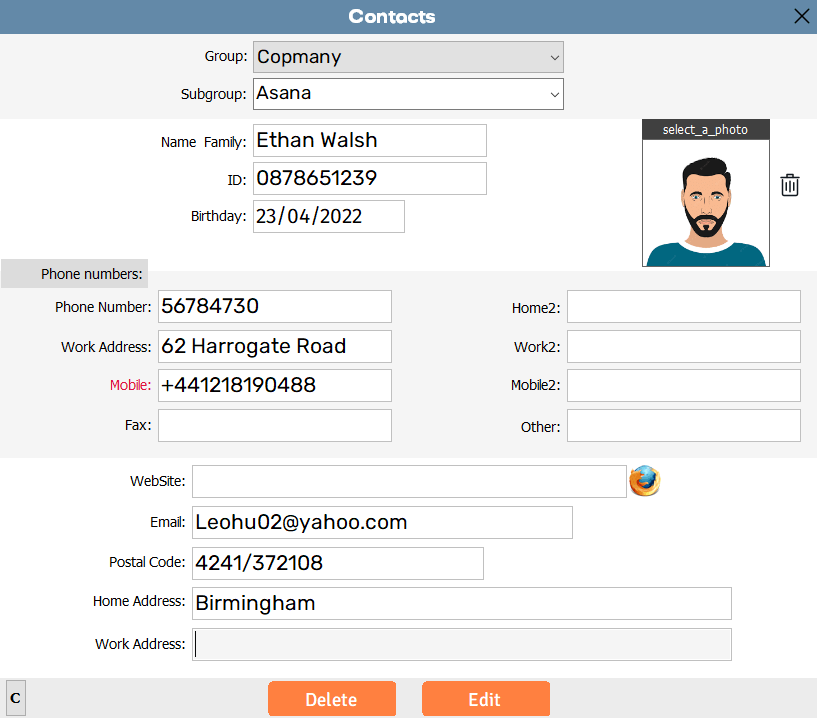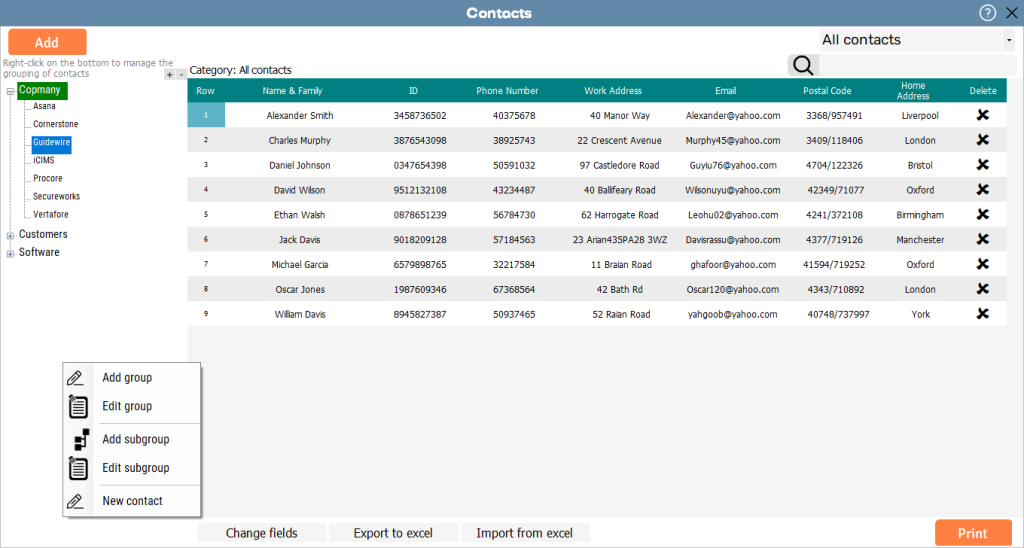I was surprised by how much OneRemind simplified my life! It’s incredibly user-friendly, and I can’t believe I’ve been managing my tasks without it.
Notebook Software for Windows
Notebook Software for Windows is a versatile and efficient tool that helps you keep your notes organized and accessible. Whether you’re jotting down ideas, creating to-do lists, or saving important documents, this software ensures everything is neatly stored. With features like reminders and customizable organization, it supports both work and personal tasks, keeping you on top of your responsibilities. The intuitive interface makes it easy for anyone to use, making note-taking quick and convenient. Stay organized, productive, and efficient with this powerful notebook software for Windows.