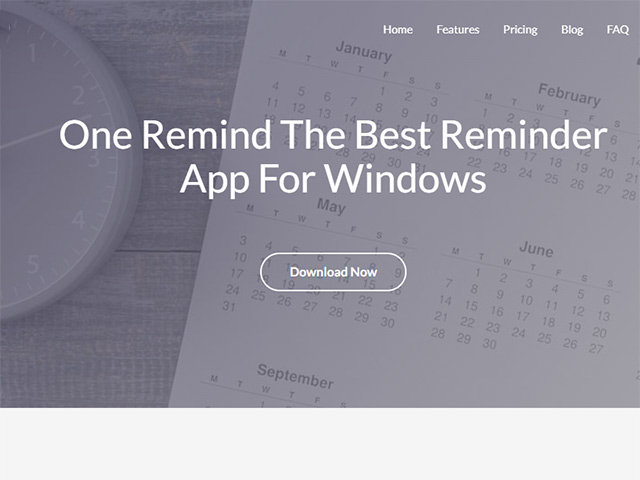OneRemind: Your Ultimate Tool for Planning and Goal Setting
OneRemind is a powerful software designed for planning, goal management, reminders, and more. In today’s busy world, managing multiple tasks can be overwhelming. That’s why OneRemind is the perfect tool to help you stay organized and focused on achieving your goals.
If you are someone who values order and seeks a structured approach to realizing your dreams, OneRemind is an excellent choice. This software ensures that you never forget a task and allows you to focus on what truly matters.
Why Choose OneRemind?
OneRemind is more than just a reminder app. It is a comprehensive tool that simplifies your life, helping you reach your goals faster and manage your time more effectively.
How to Download and Purchase OneRemind
Follow these simple steps to get started:
Step 1: Click on the “Download Now” button at the top of this page.
Step 2: Follow the instructions to complete your purchase and install the software on your device.
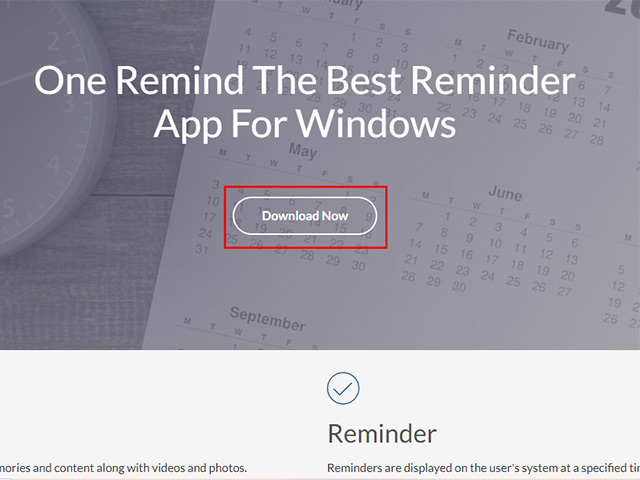
You can scroll down to learn more about this software and its features. Once you are familiar with its capabilities, you can make an informed decision to purchase it. Simply click on the “Download Now” button at the bottom of the page, as shown in the image below. After clicking, you will be redirected to the Login page.
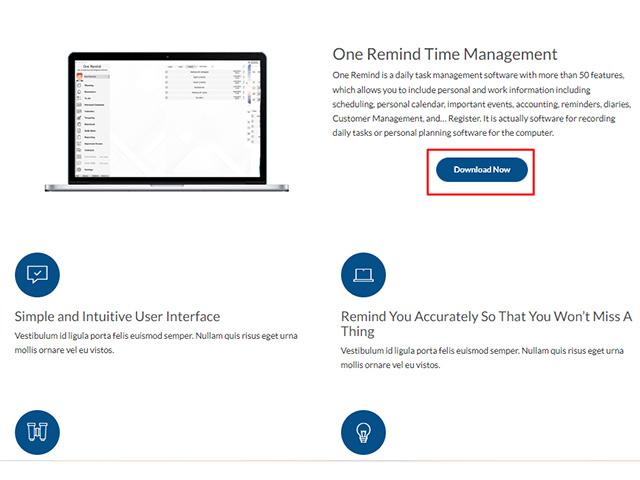
Step 3: On the login page, if you already have an account, enter your username and password, then click on “Login” to proceed. Otherwise, you can click on the “Login with Email” or “Register” button to create a new account.
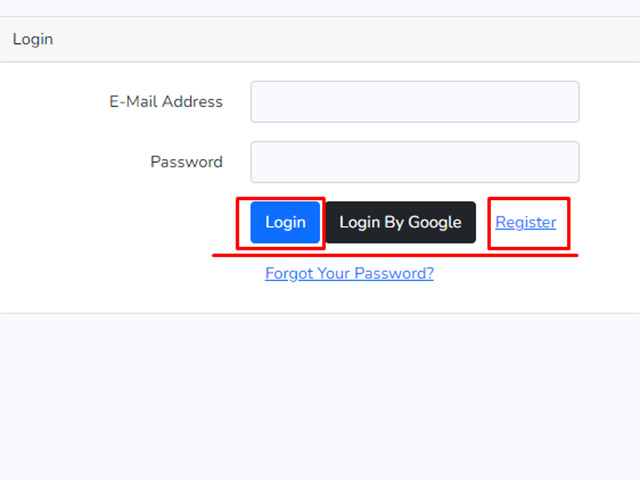
Step 3-1: By clicking on the “Register” button, you will be redirected to the client area of OneRemind. Fill in the fields as described below:
E-mail Address: Enter your valid email address.
Password: Choose a strong password for this field. Use a combination of lowercase and uppercase letters, numbers, and symbols to enhance security.
Confirm Password: Re-enter your password in this field to confirm it.
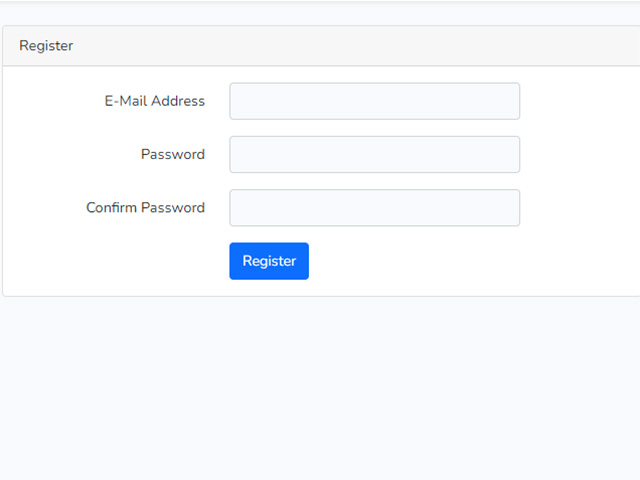
Finally, click on the Register button to complete the registration process.
Steps to Purchase OneRemind Software
Step 3-2: By clicking on the Login On Email button, you will be redirected to the next screen, as shown in the image below. In this step, select your email account to proceed to OneRemind.com.
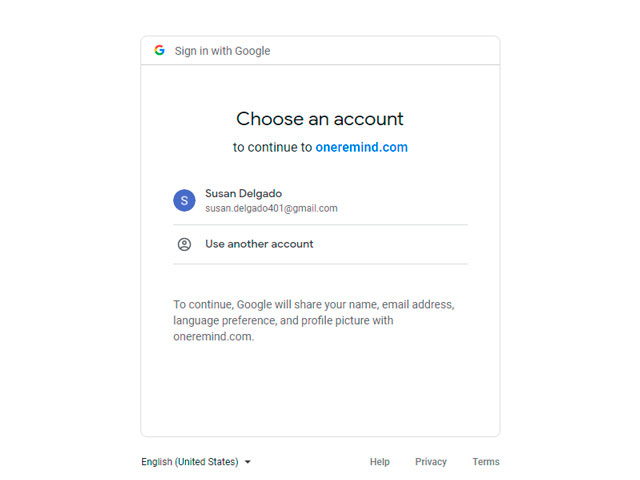
Step 4: Now, you will be directed to the page shown below. If you already have a PayPal account, click on the Login button. If not, you can create a new account during the registration process.
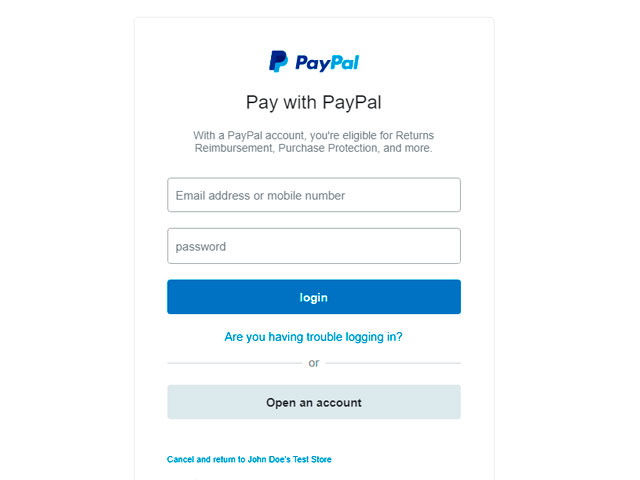
Step5: Click on Purchase Software $100
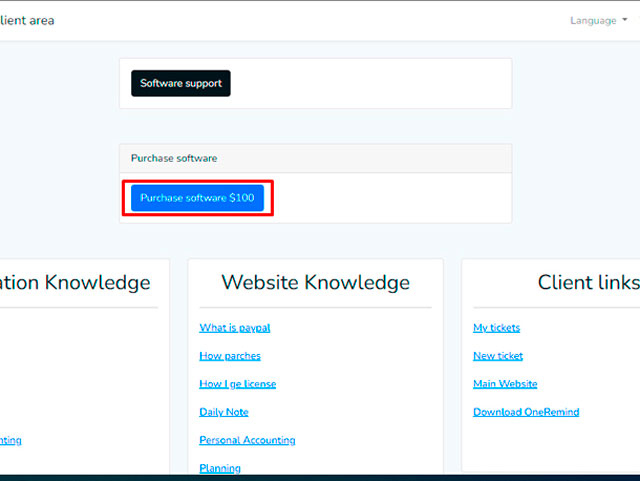
Step 6: In this step, fill in the required fields with your information.
Country/Region: Select your country from the drop-down menu.
Credit Card Type: Choose the type of credit card you will use for payment.
Card Number: Enter the credit card number associated with your account.
MM/YY: Enter the expiration date of your card in MM/YY format.
CSC: Enter the card’s CSC (Card Security Code), which is typically a 3-digit number on the back of the card.
For the Billing Address section, enter your first and last name, address, city, and state.
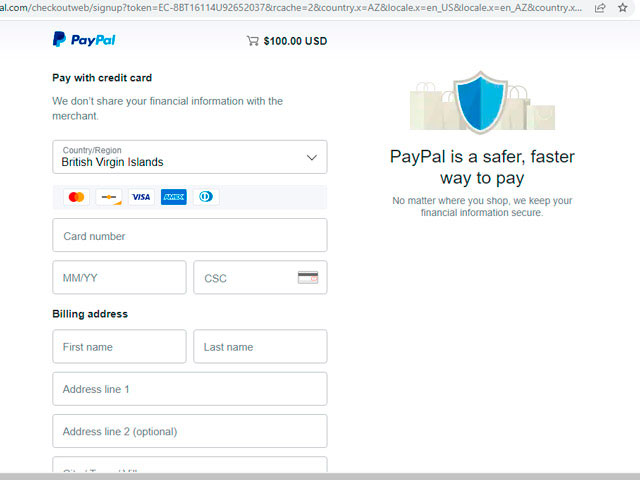
For Creating Your PayPal Account:
Phone Number: Select the country code and enter your phone number.
Email: Enter your email address.
Create Password: Choose a password or use the suggested one. The password must be between 8 and 20 characters long and contain at least one number or symbol.
Date of Birth: Enter your birth date.
Nationality: Select your nationality from the drop-down menu.
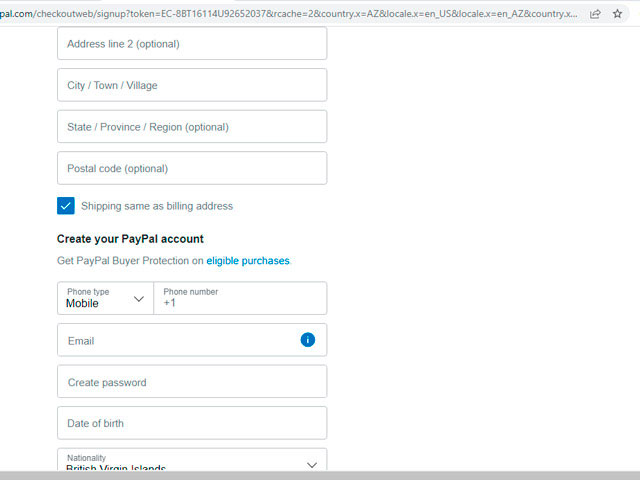
At the end, check the box to indicate your agreement. Then click on the Agree and Continue button.
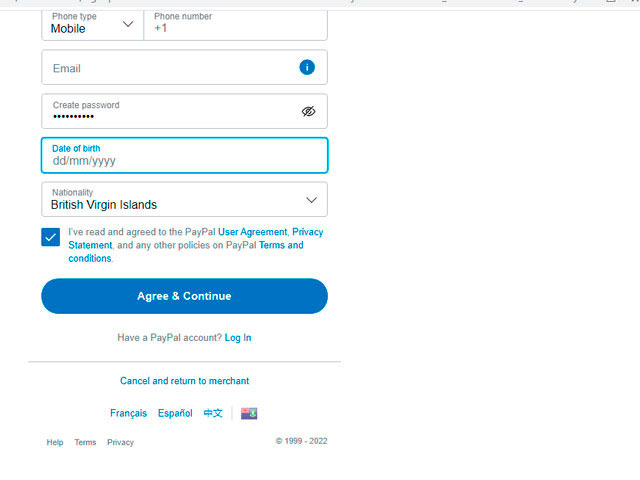
Step 7: If the payment is successful, you will receive an activation code.

Step 8: Copy the code and paste it into the serial number box in the software activation section, then click on the activation button.
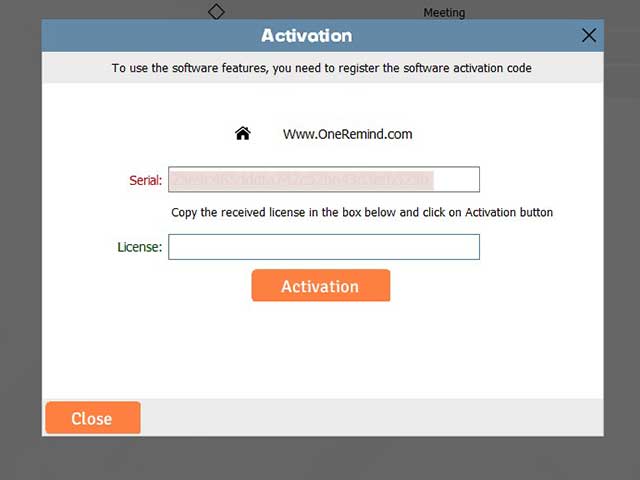
It was easy, wasn’t it? I hope you are satisfied. Please share your thoughts with us in the comments.