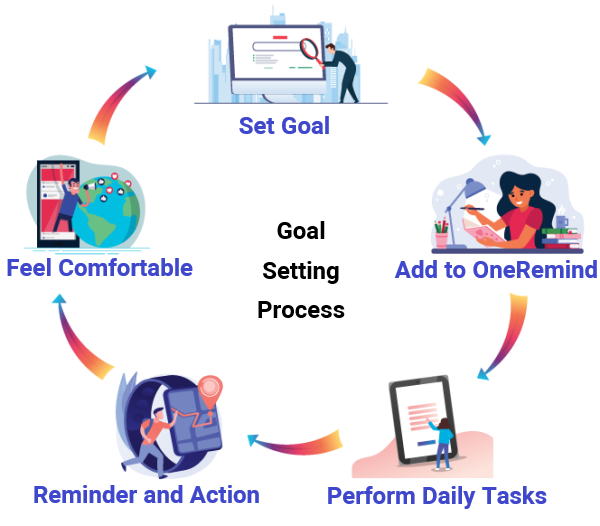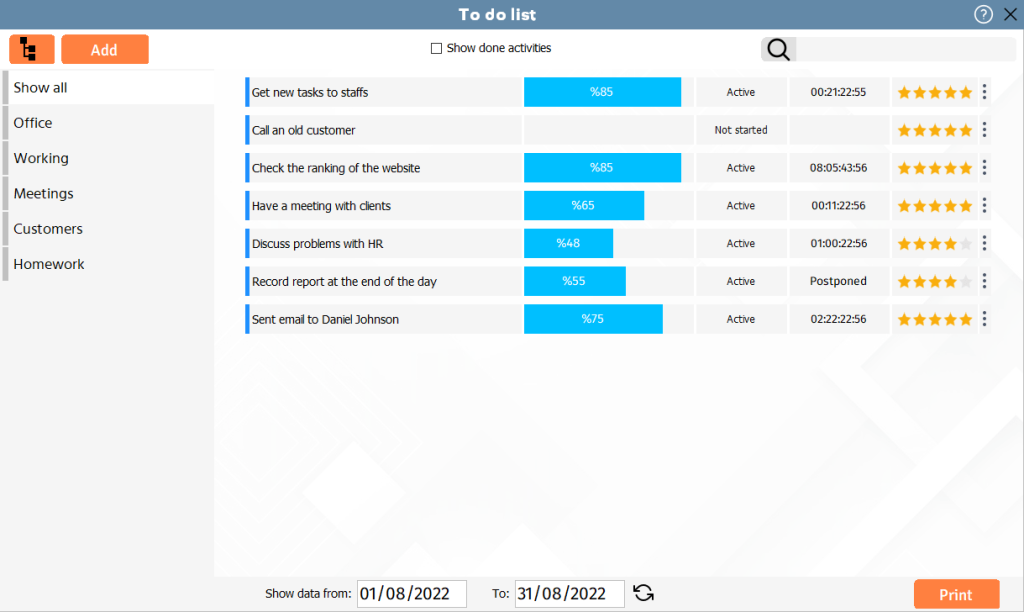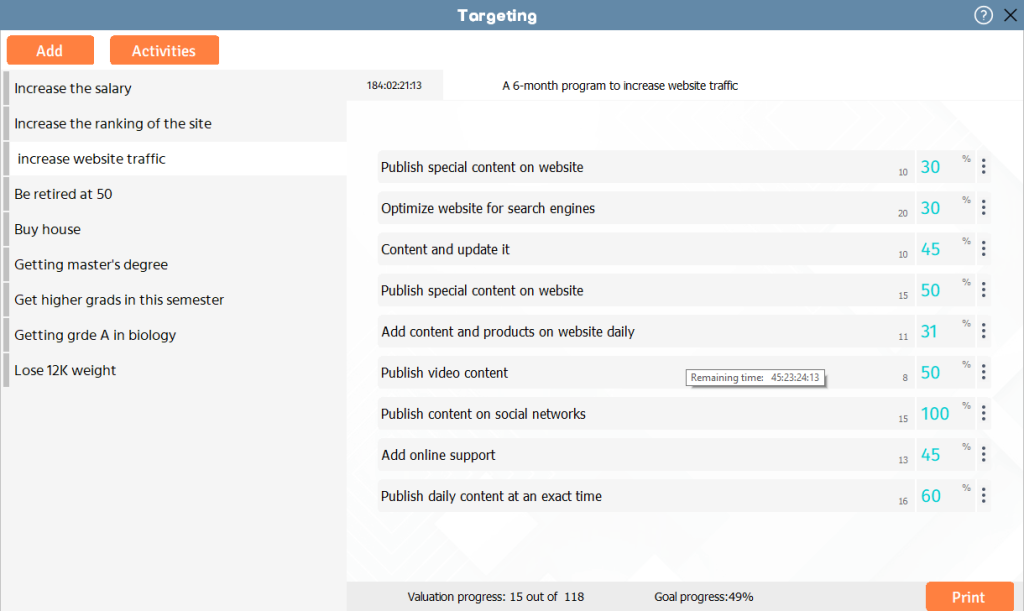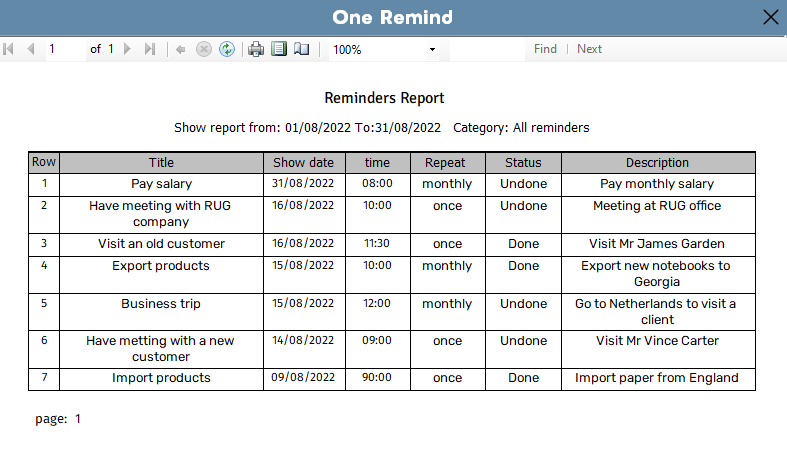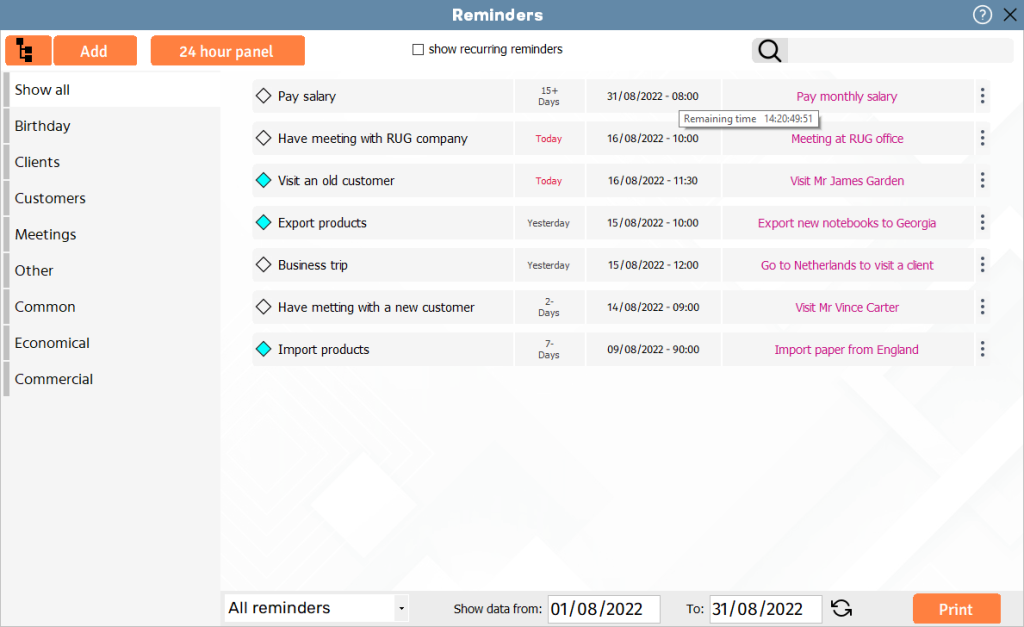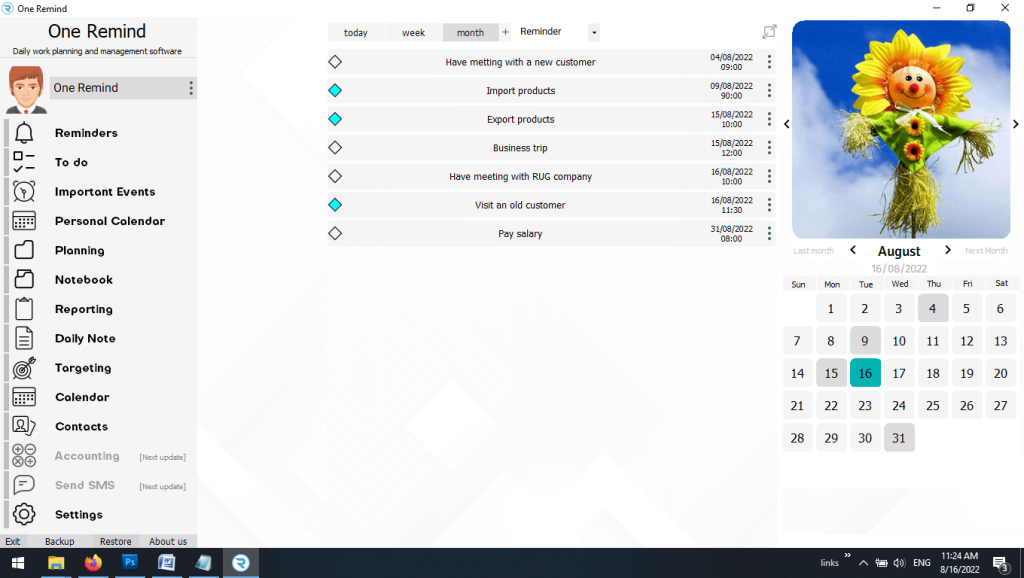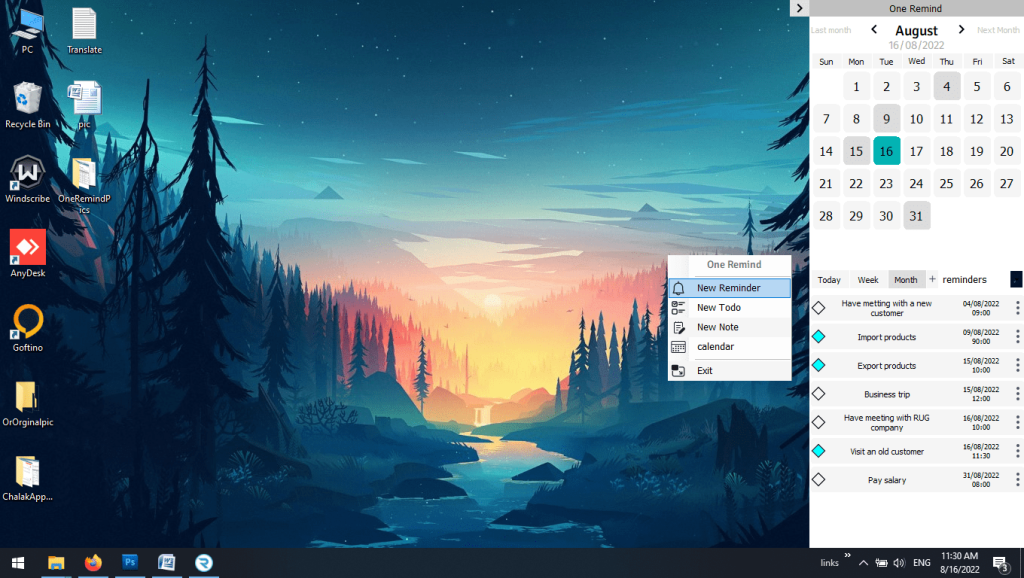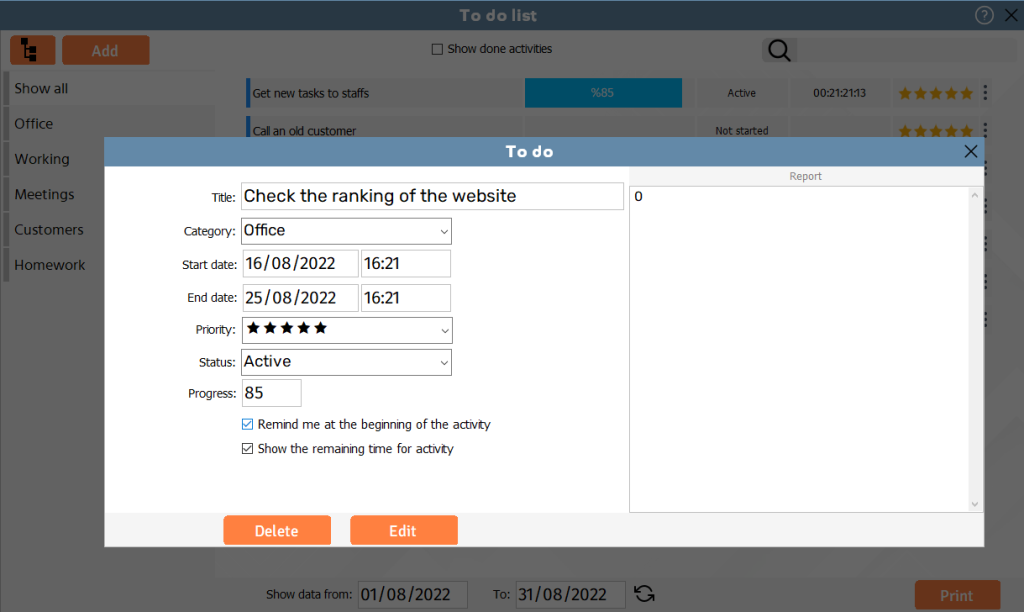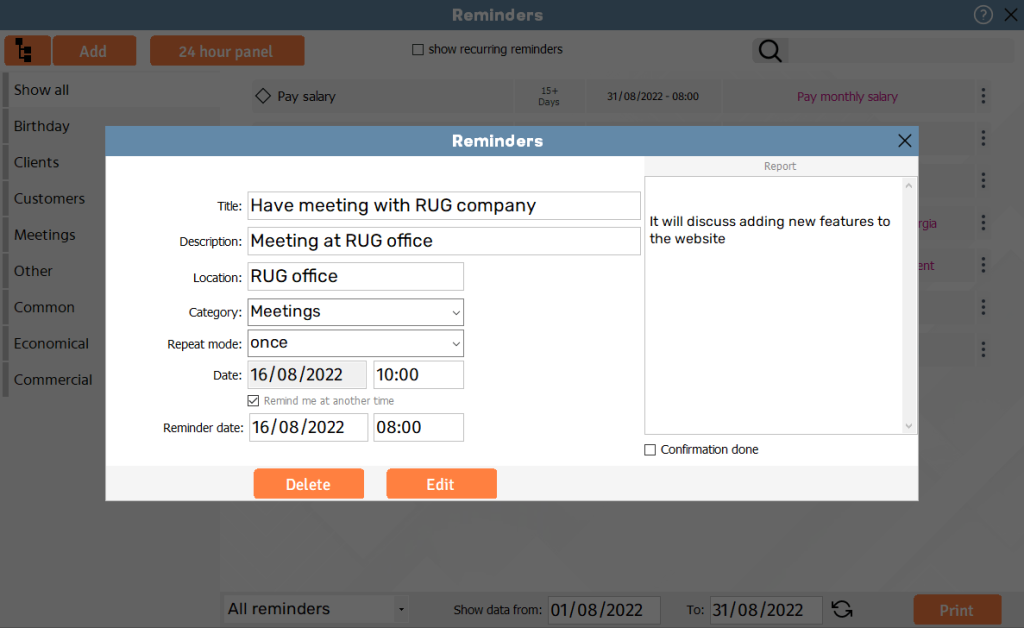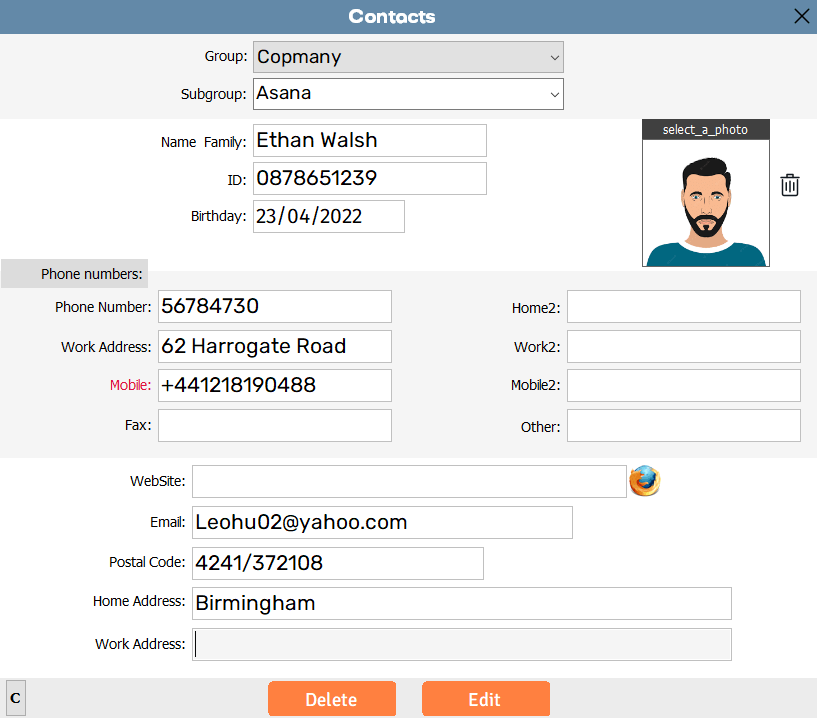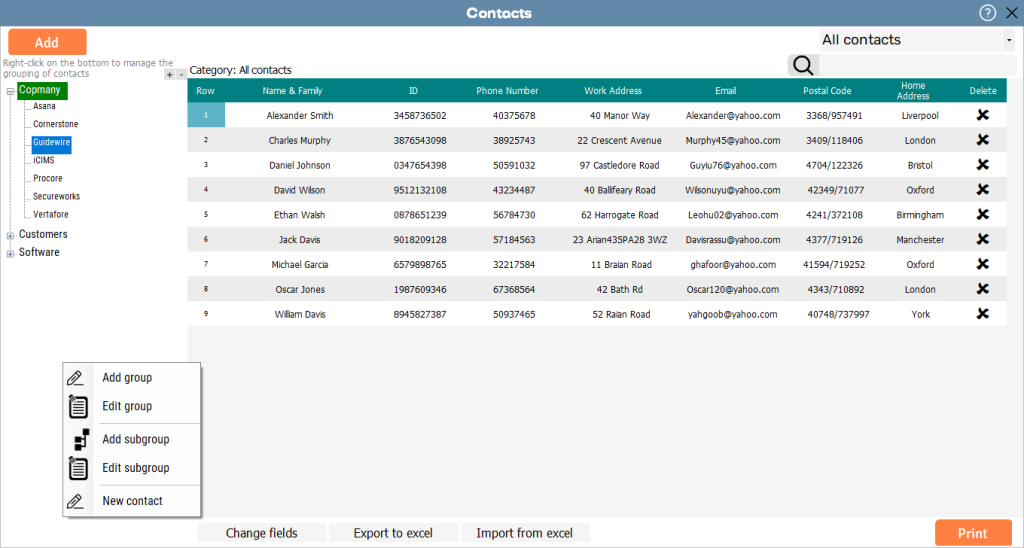I was surprised by how much OneRemind simplified my life! It’s incredibly user-friendly, and I can’t believe I’ve been managing my tasks without it.
Efficient Financial Management Tools
Accounting tools are essential for streamlining financial management, helping you track income, expenses, and generate accurate reports. Whether you’re managing a personal budget or handling business finances, these tools offer seamless integration with your current workflow, ensuring you stay organized and efficient. The visual reports generated allow for better analysis of your financial status, making it easier to make informed decisions. Whether you’re a small business owner or someone managing personal finances, these accounting tools provide the necessary features for maintaining financial clarity.