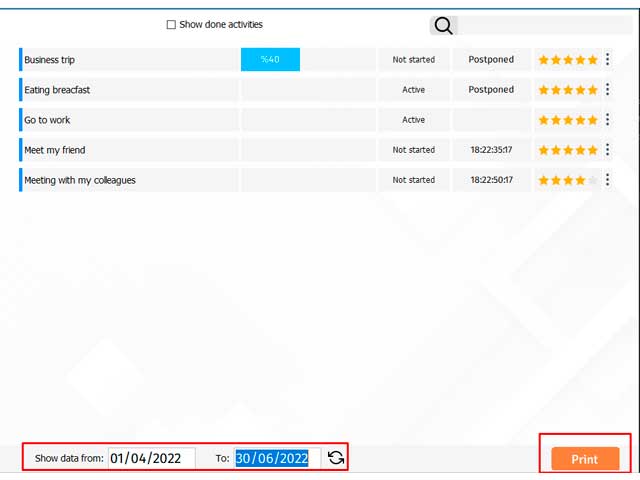
Having a To Do list app helps you to use your time in the best way. Oneremind app helps you make your to-do list and gain the most use of your time. Prioritize, schedule, and categorize your tasks and see the progress of tasks with the To-do list of the OneRemind reminder app
Our lives as human beings have changed a lot over the last two decades. We need to look at the calendar early in the morning to know what to do, and if we miss something, the course of our lives will be completely different.
To facilitate the work and don’t forget our daily tasks, we should write down our daily to-do list somewhere and proceed based on it.
We have many tools that we can use to write today. From paper notebooks to cell phones can guide us in this direction.
And we recommend OneRemind software for writing down your to-do list.
This software has a To-do section that helps you to organize your life as much as possible.
The to do List section has four categories including Show all, My To-do, Working, and Meeting. you can categorize your to-do and place them in the related category.
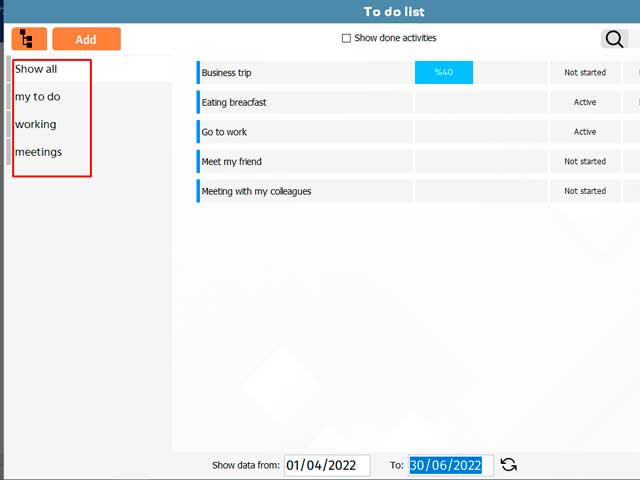
How to add a to do list?
To add your new to-do, click on Add button like the picture below.
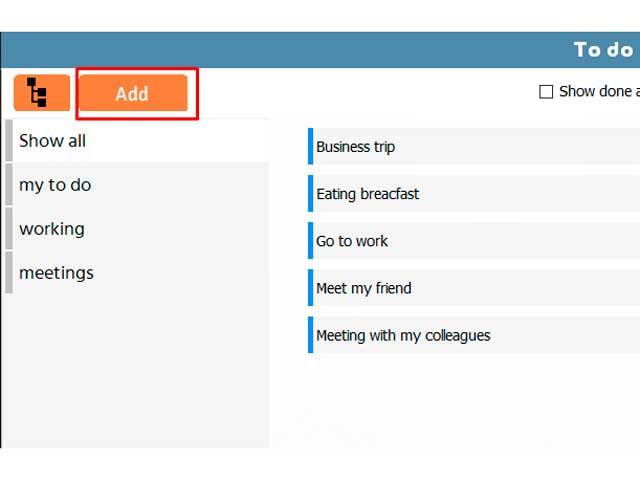
In the new window fill the fields to add a to-do.
Title: Write the title of your desired to-do.
Category: you can choose one of three options Meetings, My to-do, and working that is related to your to-do category. Start date/ End date: you can determine your specific date to do the work in this part.
Priority: you can specify the priority of things by choosing the stars.
Status: Choose Active, Not started, or done depending on the status of your work.
Progress: This option shows your progress in the relevant section and you can change it.

By enabling the check box Remind me at the beginning of the activity option, the system reminds you of the job at the determined date.
If you uncheck the Show remaining time for activity, you can’t see the remaining time until doing work.
Related posts: Free Notebook App
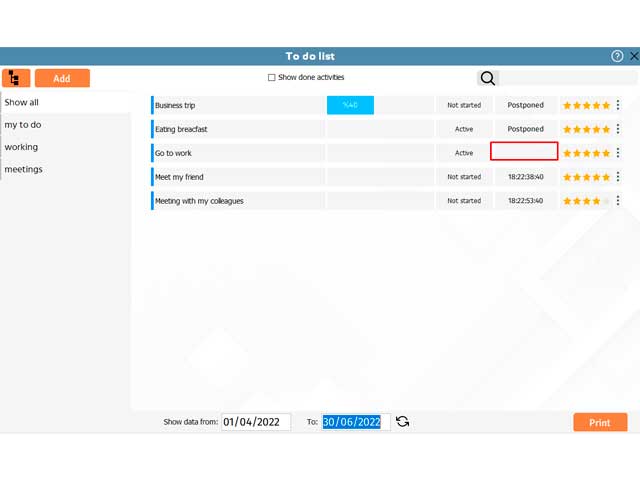
After adding your to-do, you can see a list of work by clicking on Show all category.
If you can’t see the list, change the date at the bottom of the page, because the date of the to-do display is set for the current month by default. If you want to have a hard copy of your to do list, click on the Print button.
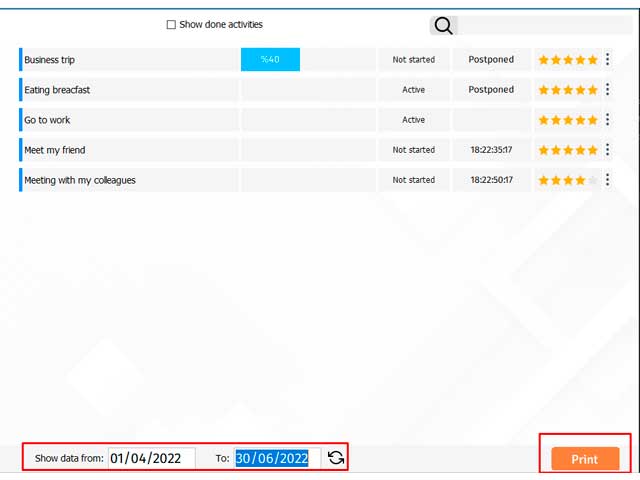
To read more: What is time management
What is the meaning of to do app?
A to-do app or To-do list app lets you spend your time very sensitive and useful. The to-do section of the Oneremind app enables you to make a list of your necessary tasks and do them on time. This app is so useful for someone who is very exact and sensitive about spending time and has big goals.
Is there a To-Do app on Google?
Yes, there is a OneRemind reminder app for Windows that has different parts and every part can be assumed as an app that the to do part is one of them. In the to-do part, you can add, edit or delete your tasks, also the app can be set to remind you of these tasks. By downloading the Oneremind app get more familiarized with its features.
How do I create a to-do list on a Windows desktop?
By using the Oneremind app, you don’t need to create a to-do list on a Windows desktop because this app has great abilities and To do is one of them.
Which app is best for making lists?
The OneRemind reminder app for Windows is the best app for making lists because you can always access it. In addition, when you set a time to do your tasks, a notification will appear on your desktop and the app reminds you to do your tasks.
How do I create a to-do list on my desktop in Windows 10?
Just download The OneRemind desktop reminder app Windows 10. After running the app, you can create your to-do list in the blink of an eye.
Is To-Do list free?
By downloading the OneRemind reminder app, you will have a to-do app on your desktop that organizes tasks better so track progress with our powerful, easy-to-use software.
Leave a Reply