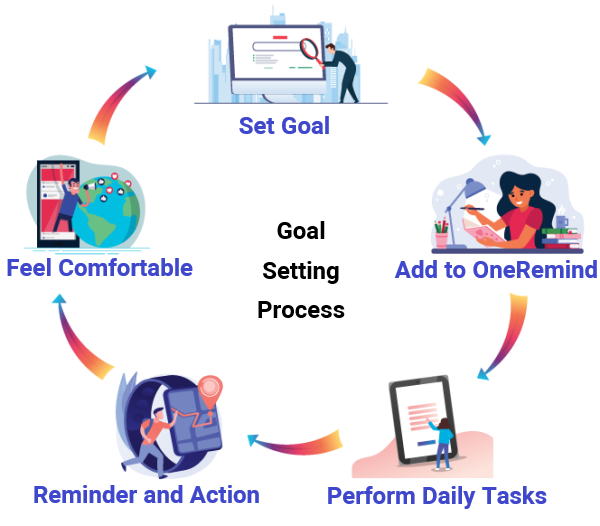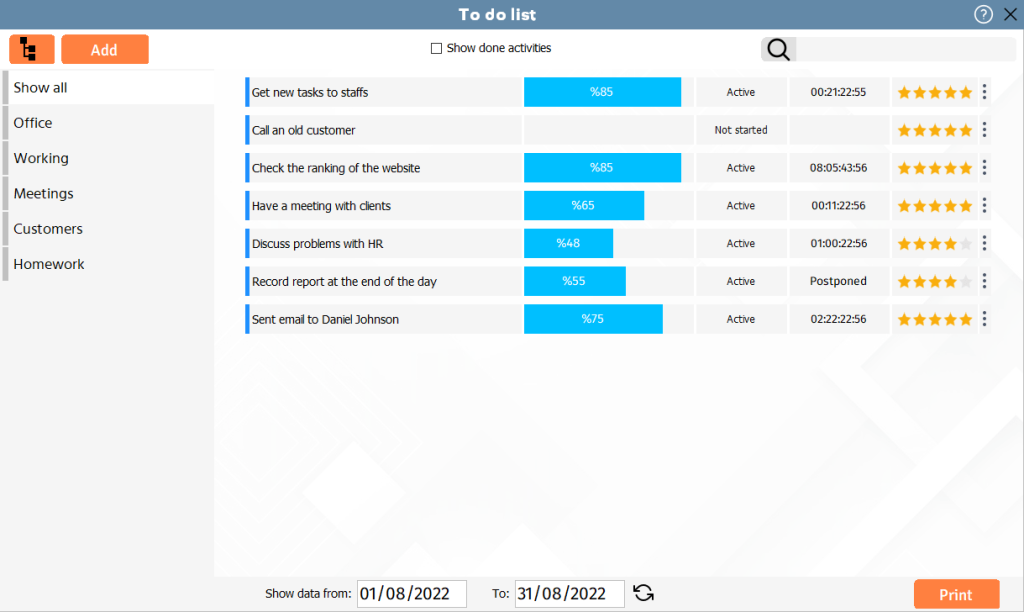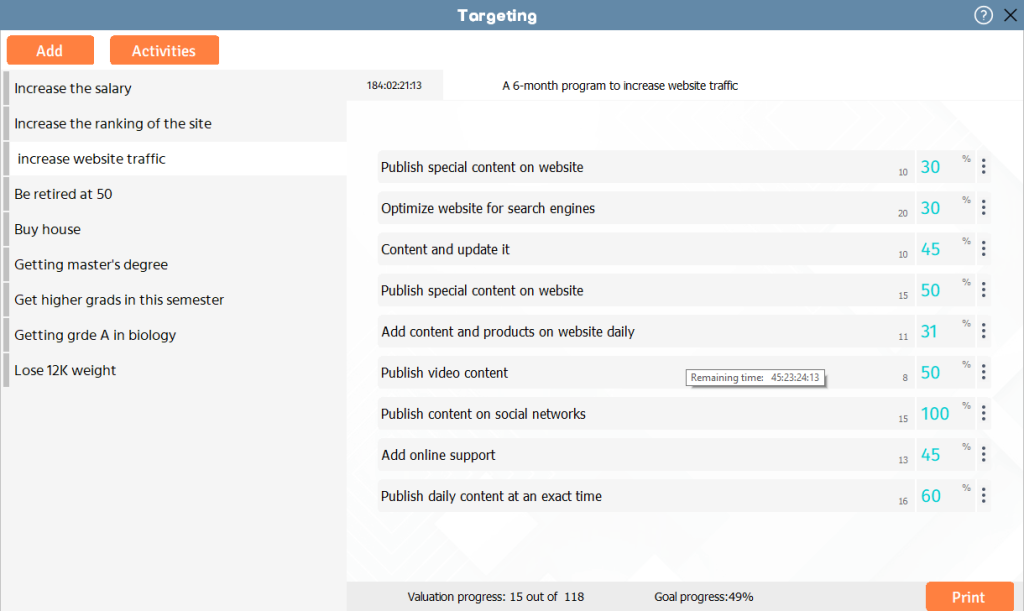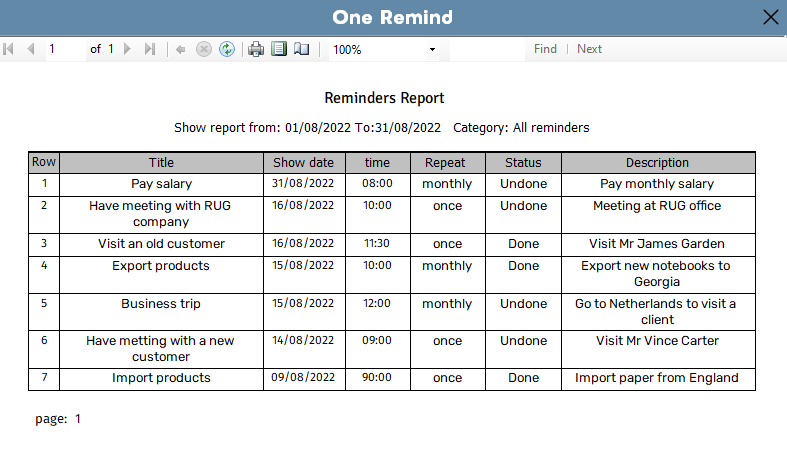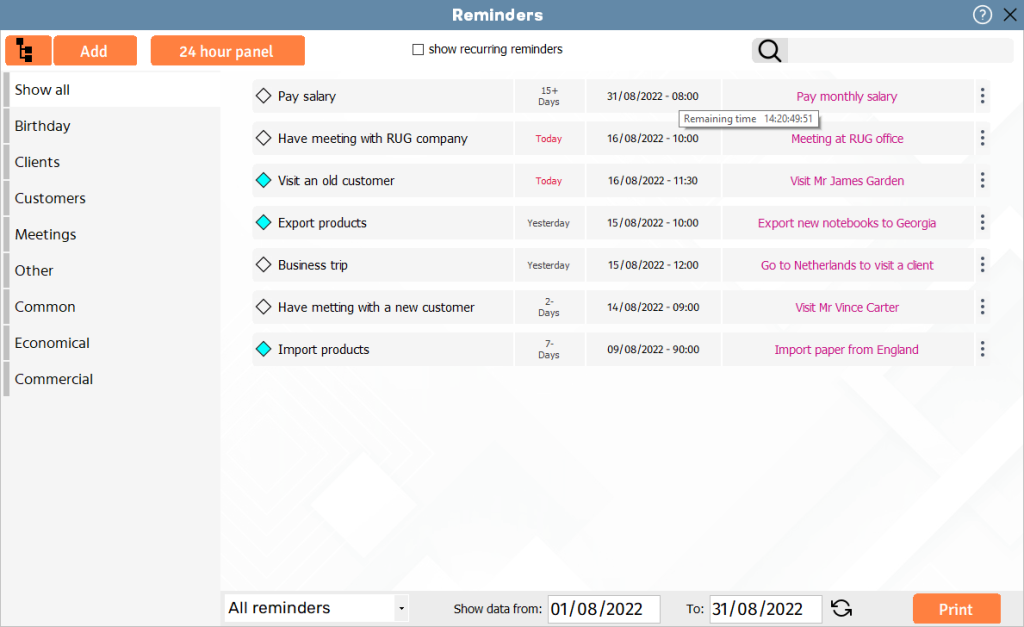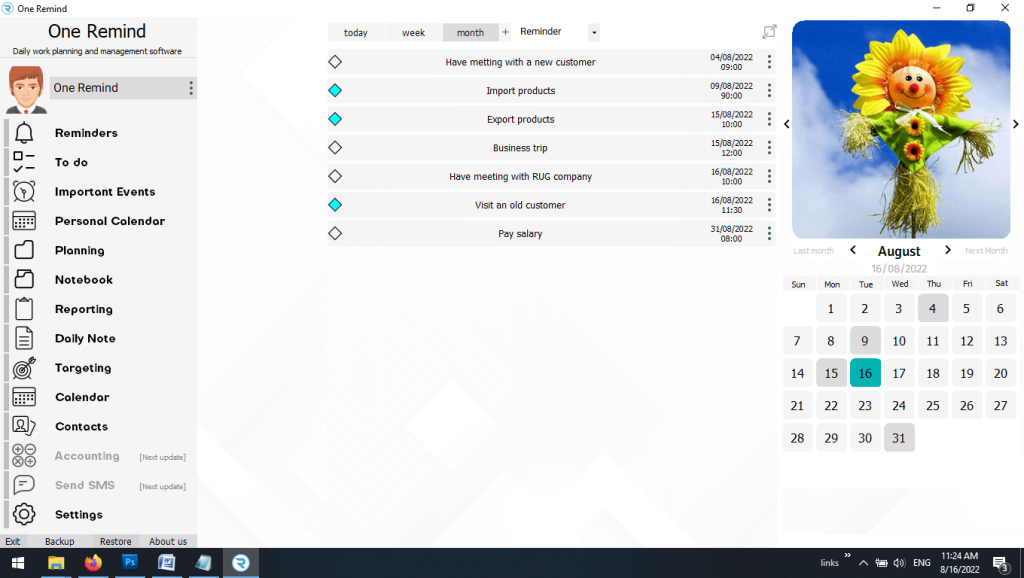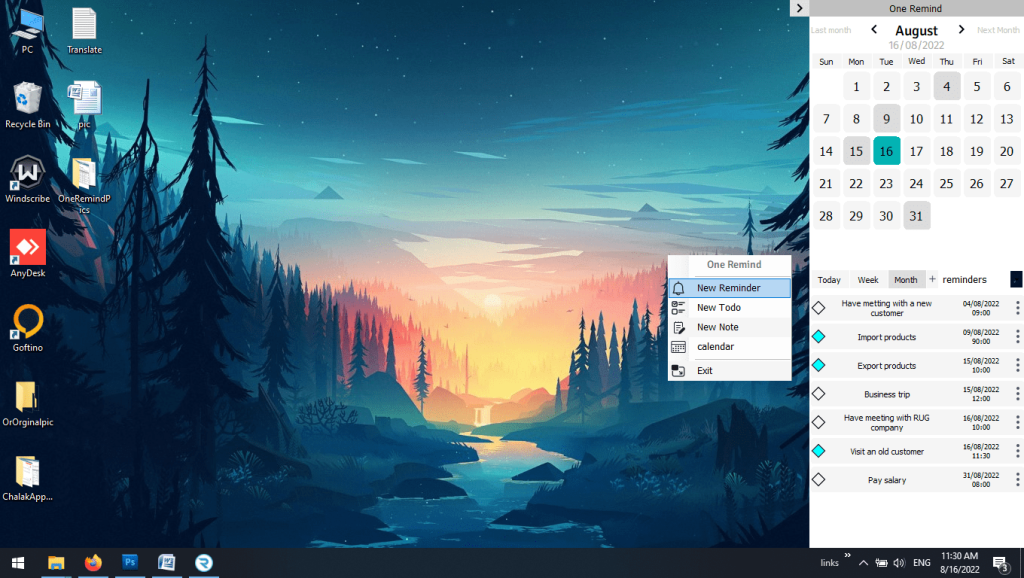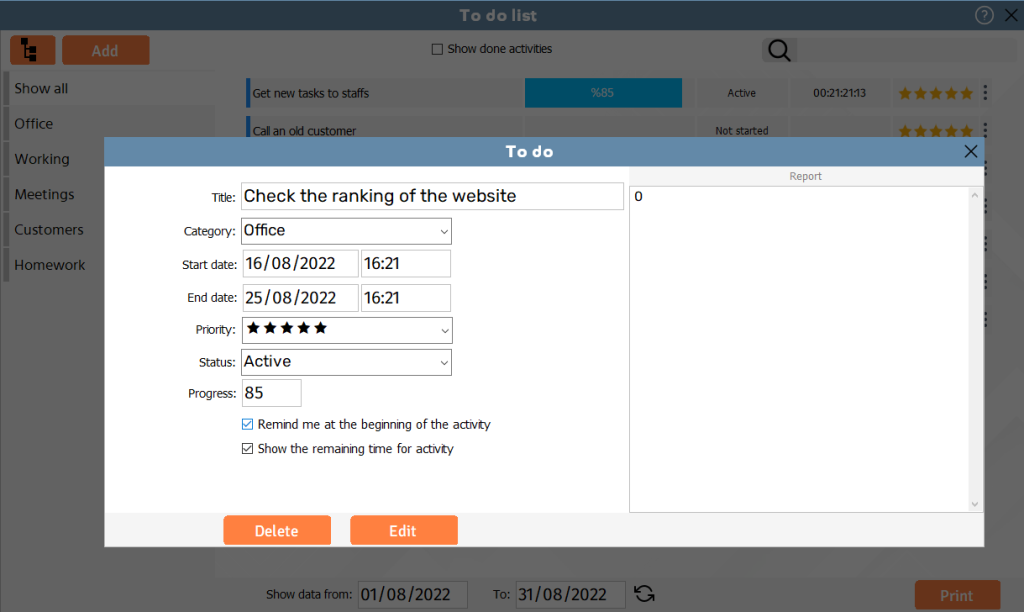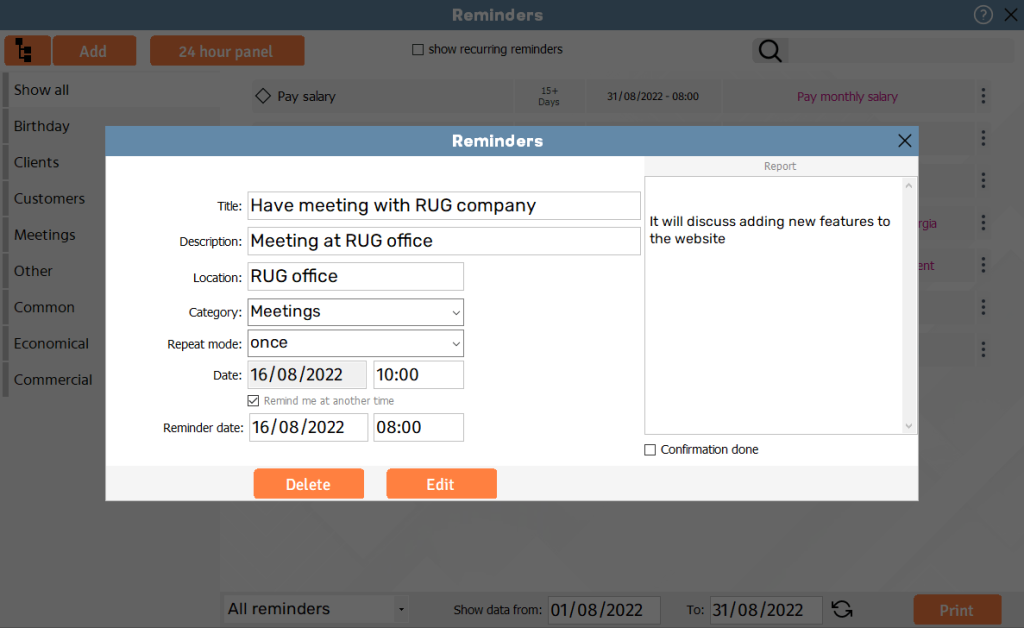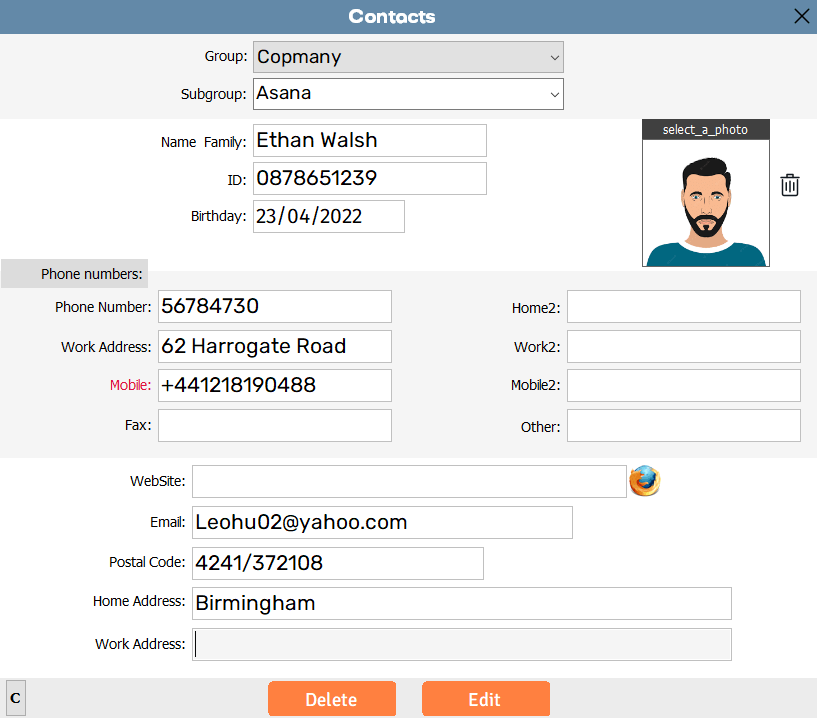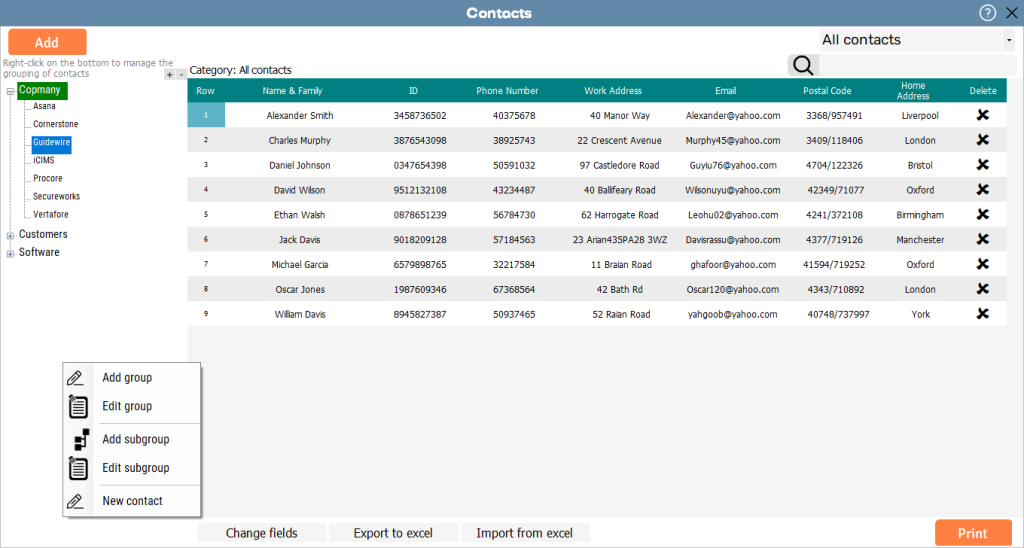I was surprised by how much OneRemind simplified my life! It’s incredibly user-friendly, and I can’t believe I’ve been managing my tasks without it.
Stay Organized with Reminder Features
The reminder feature ensures you never forget important tasks, events, or appointments. With timely notifications, event-based alerts, and customizable settings, staying organized is effortless. Sync reminders across devices and enjoy seamless, recurring alerts that help you stay on top of your schedule, no matter how busy your day is.