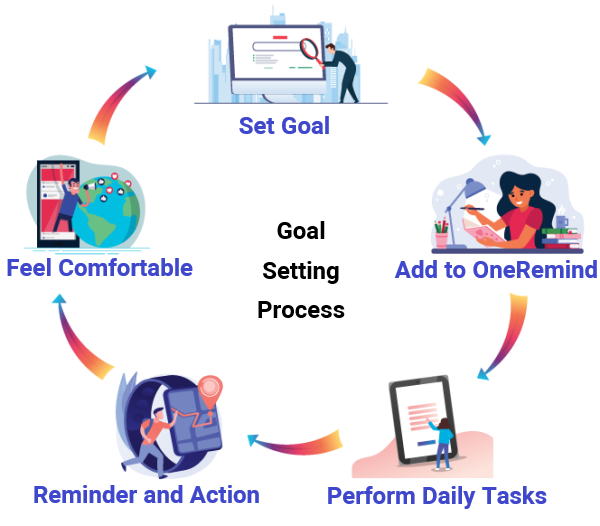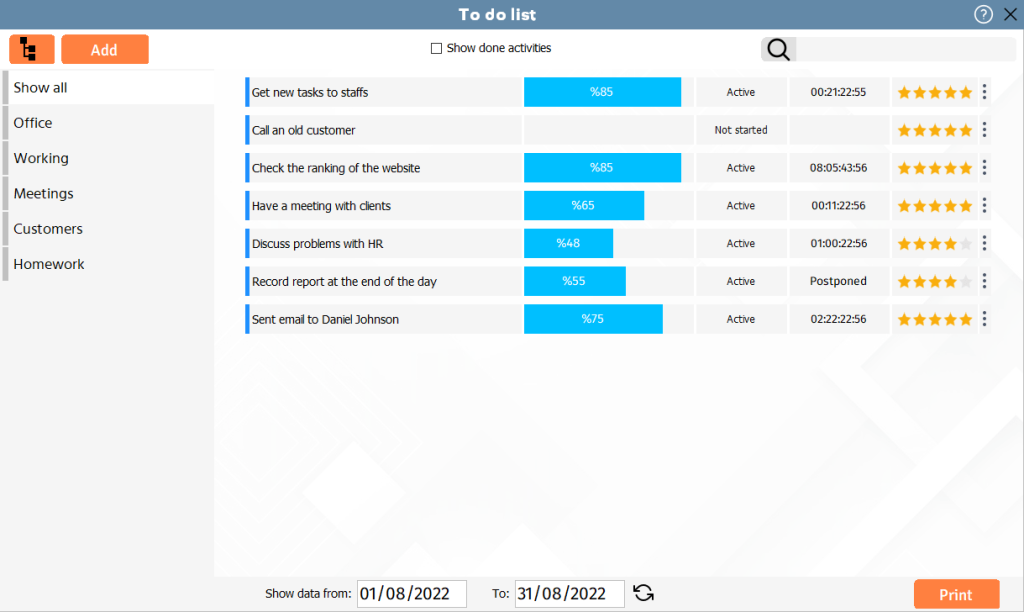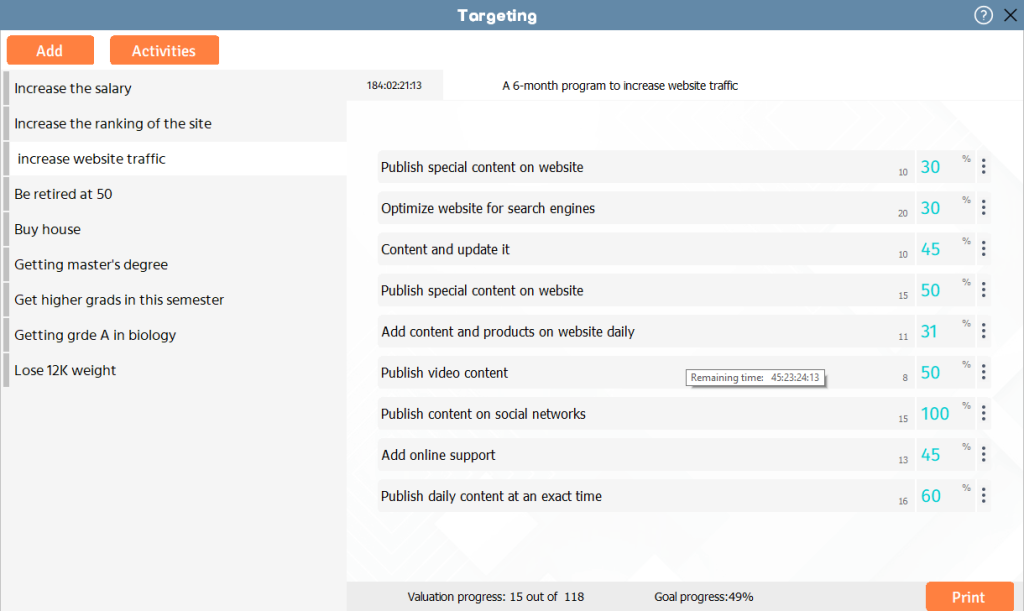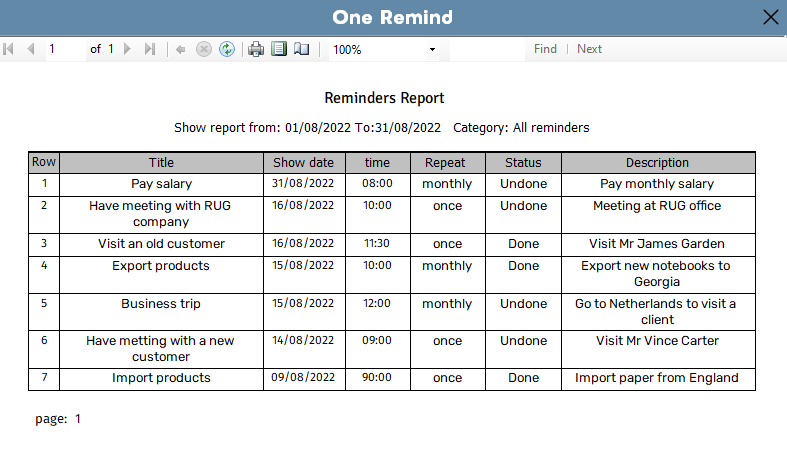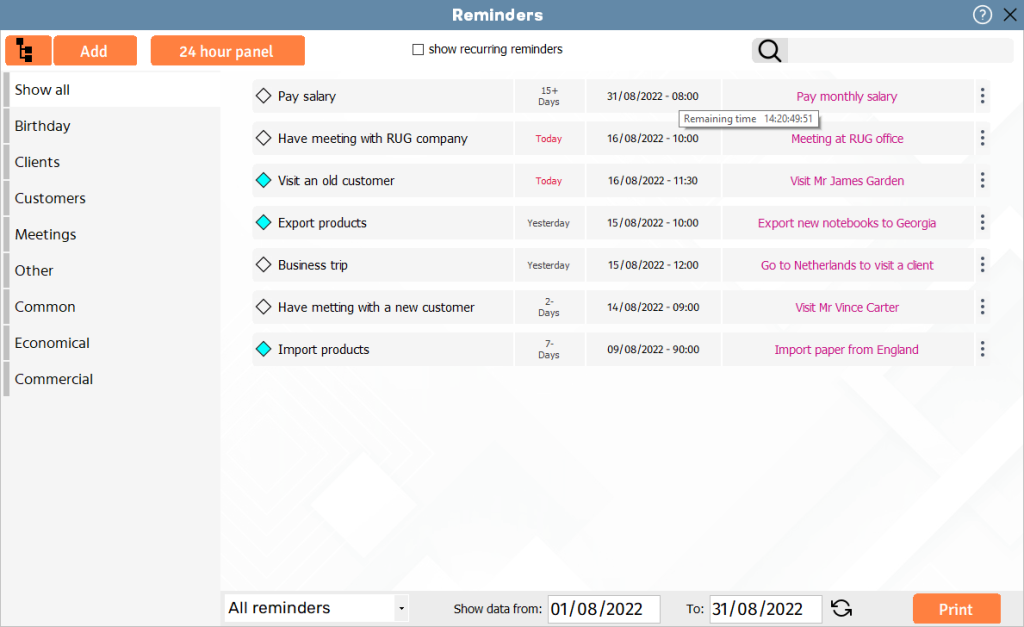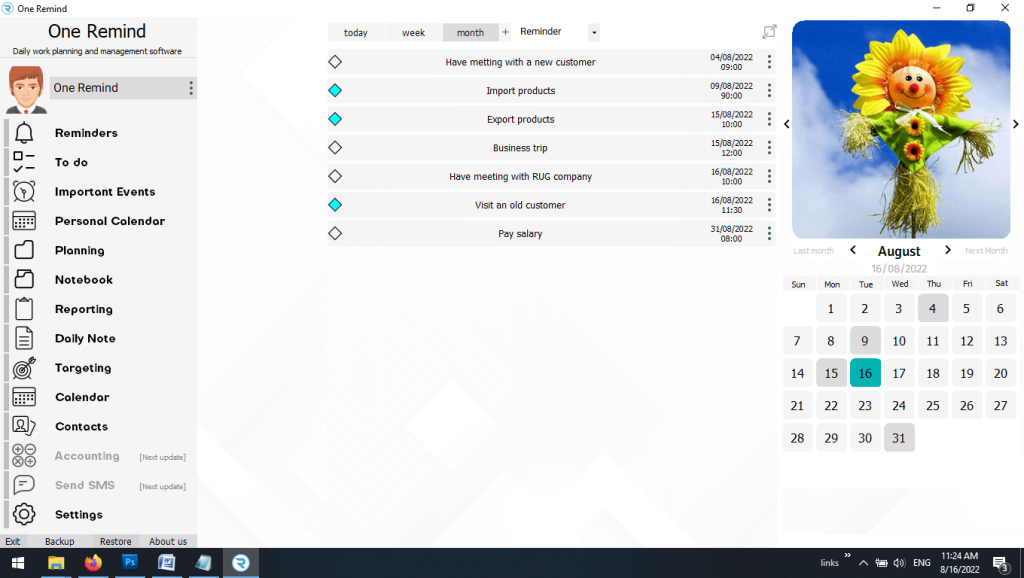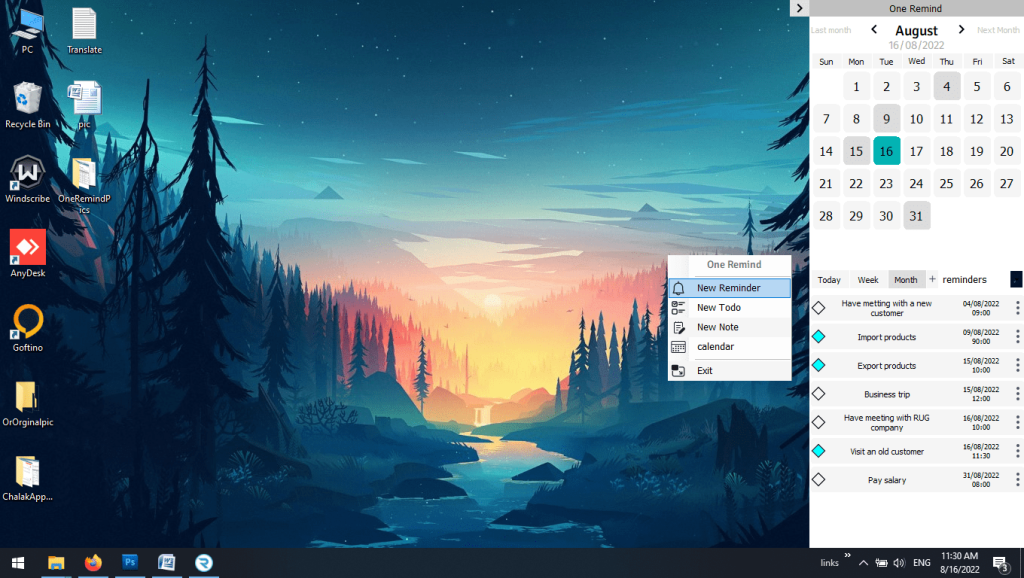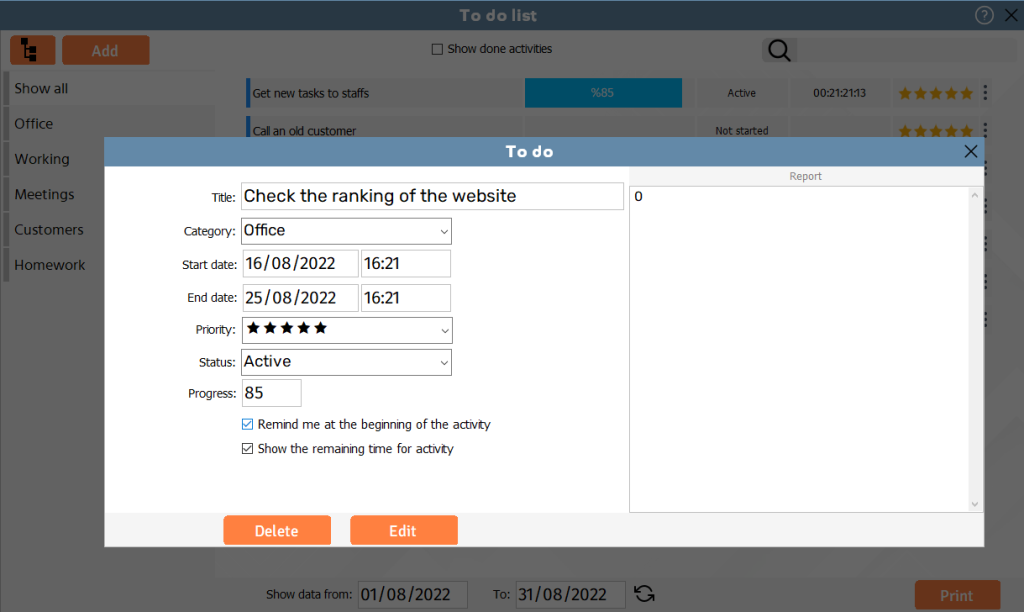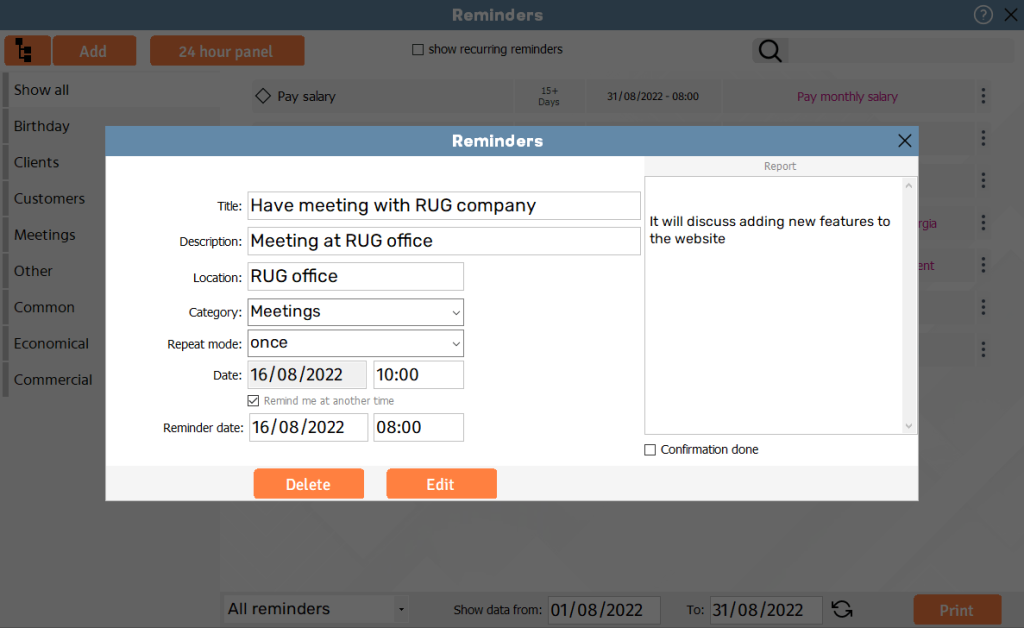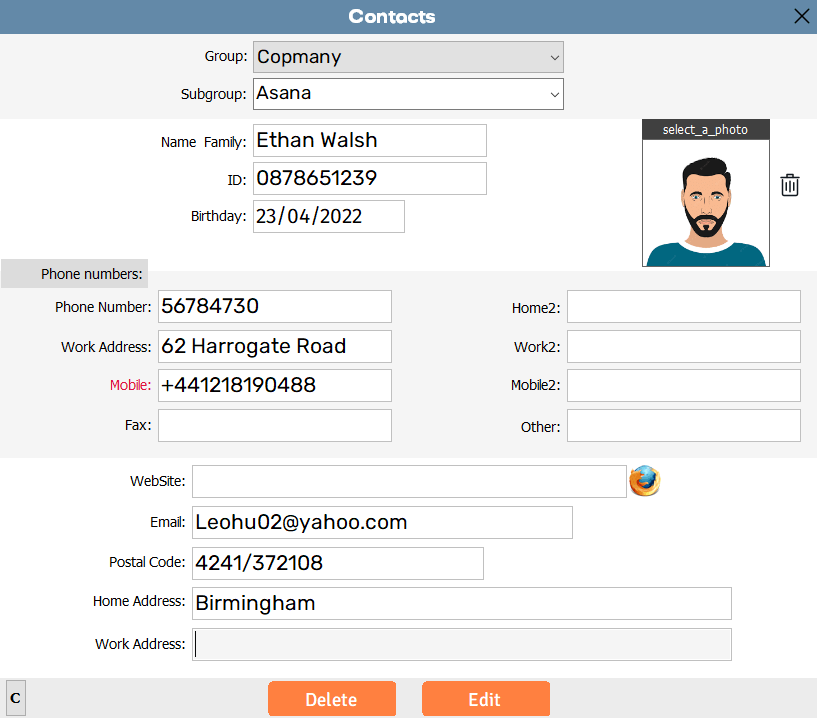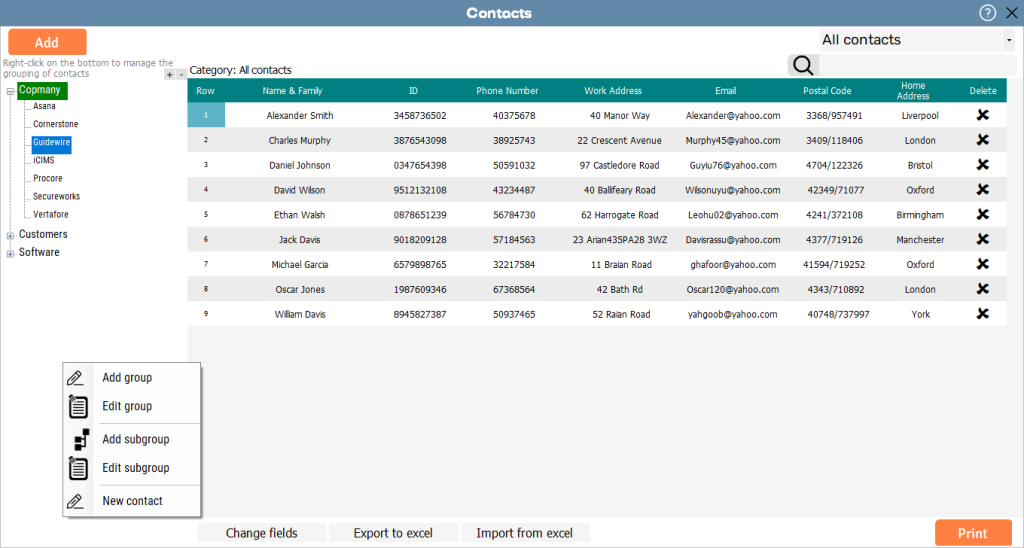I was surprised by how much OneRemind simplified my life! It’s incredibly user-friendly, and I can’t believe I’ve been managing my tasks without it.
Efficient Targeting for Effective Results
The Targeting feature helps you focus on your audience with precision, delivering the right message to the right people at the right time. By segmenting your audience based on demographics, behaviors, or interests, you can optimize your campaigns and maximize your reach. Whether you are working on marketing campaigns, business strategies, or personal goals, this feature ensures that your efforts are aimed at those who matter most, driving better outcomes and results. The ability to tailor your messaging and outreach helps boost engagement and improves overall performance.