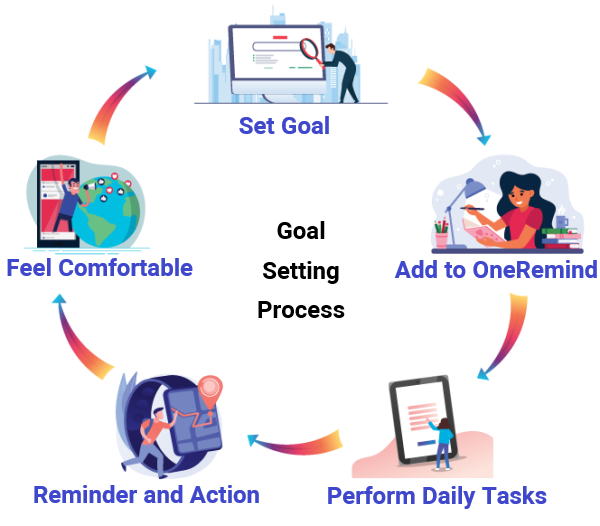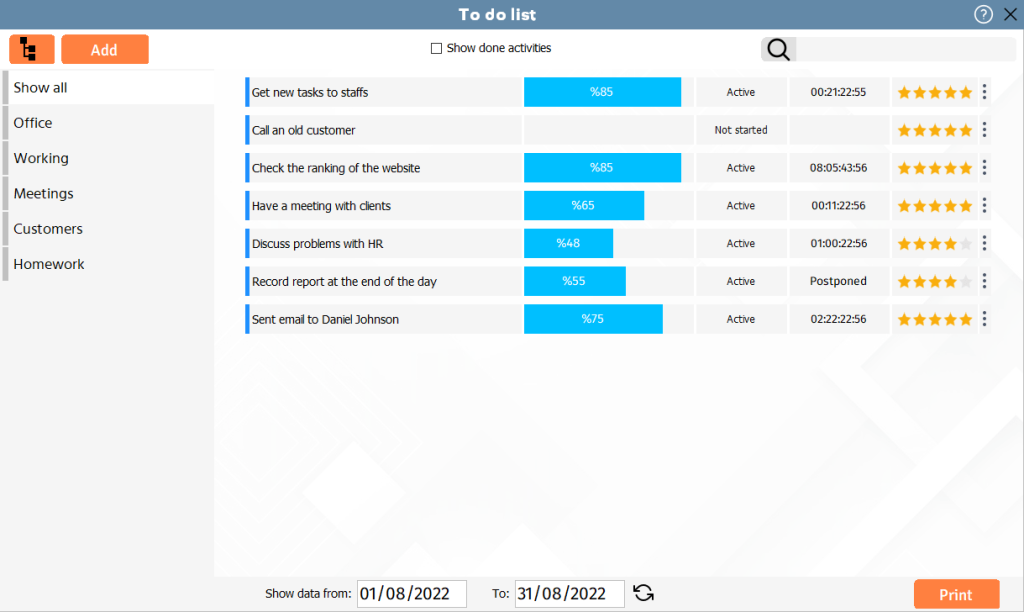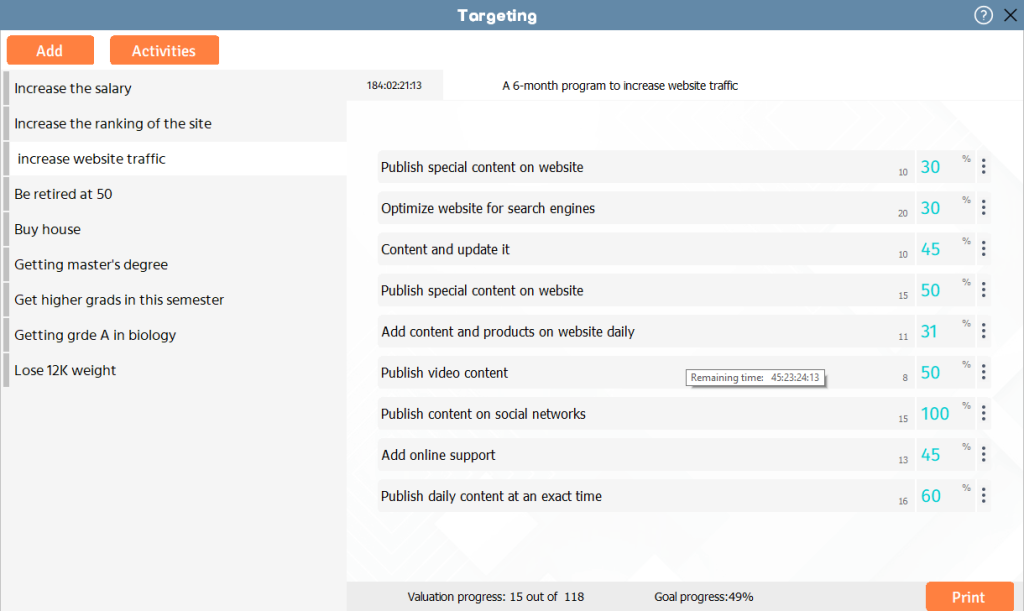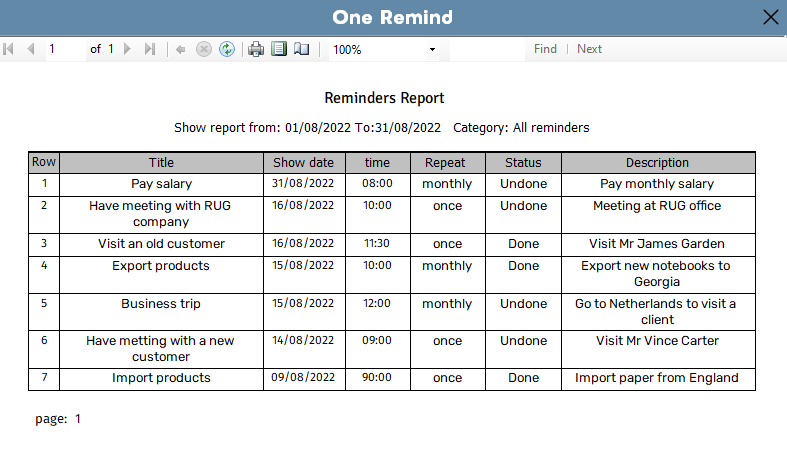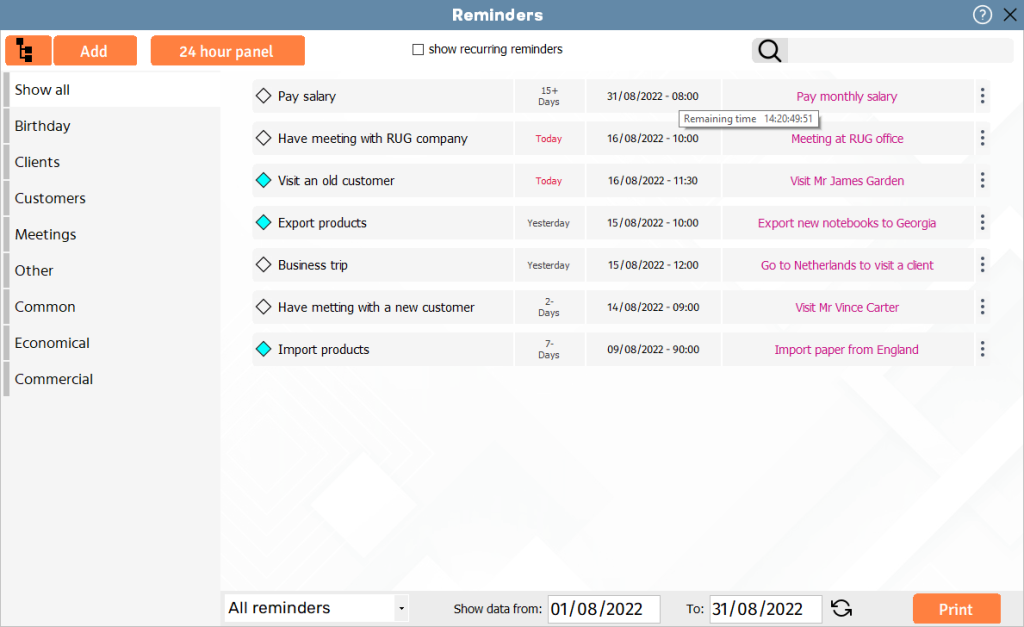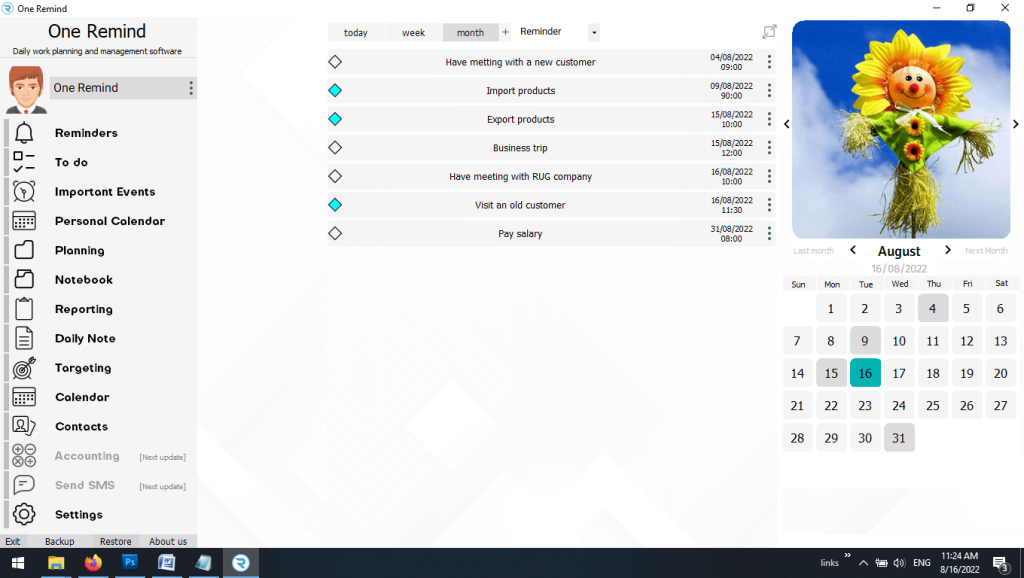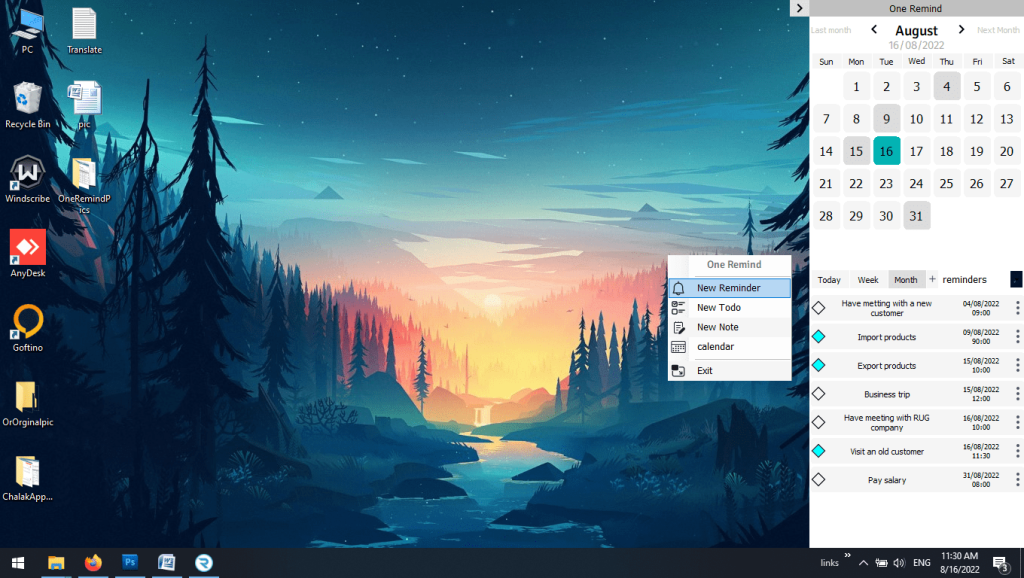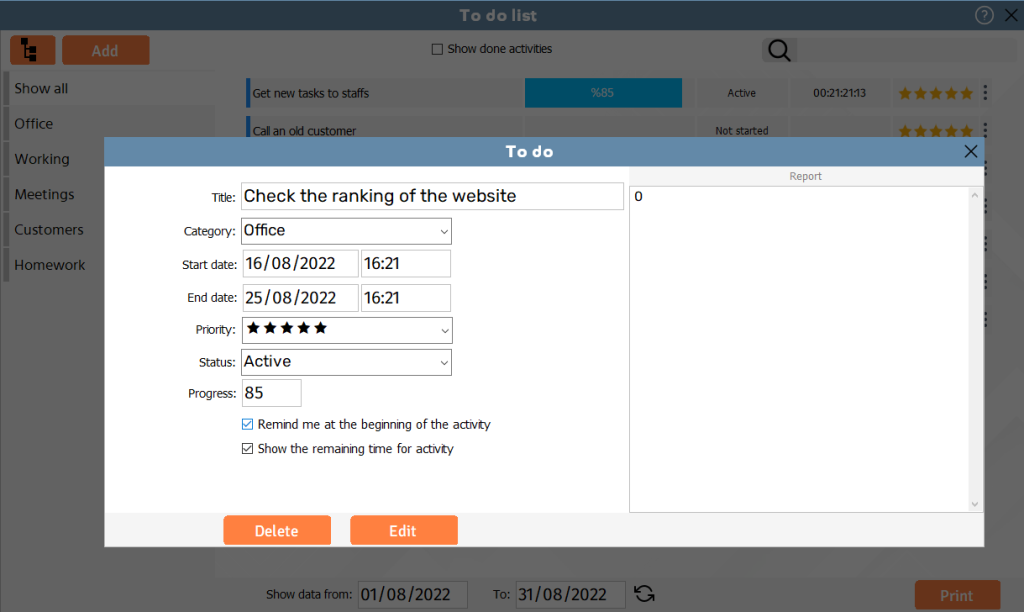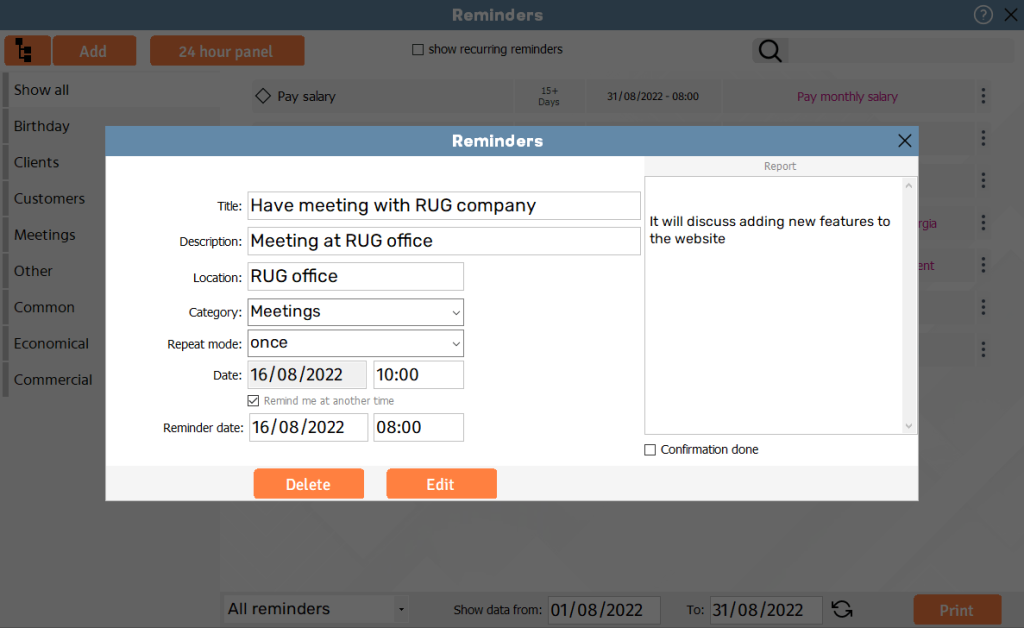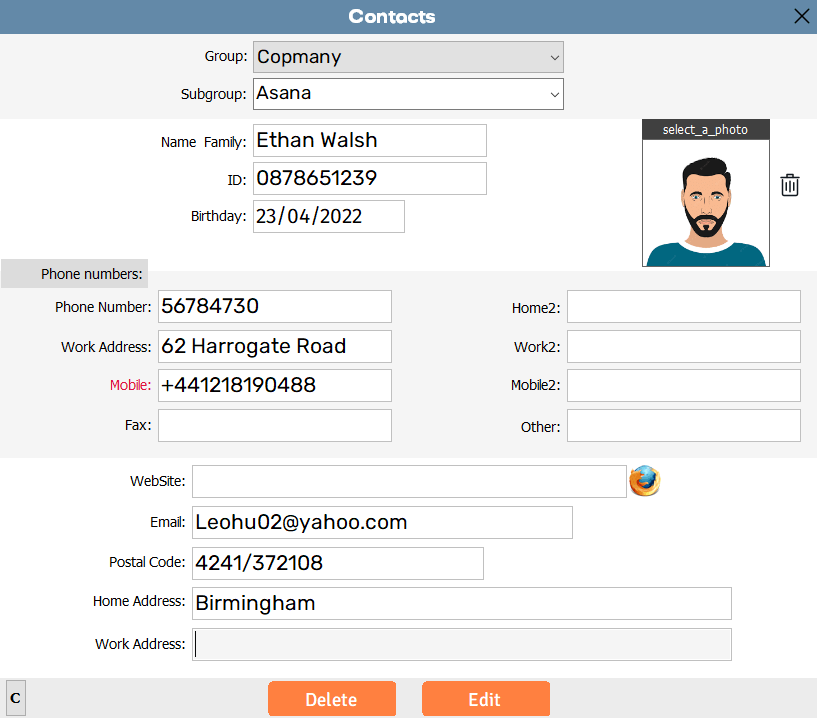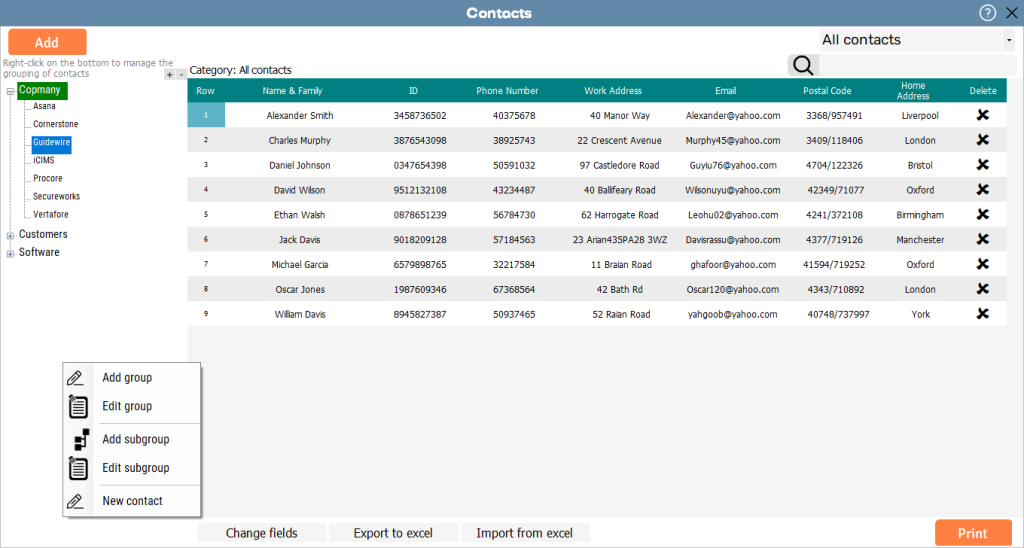I was surprised by how much OneRemind simplified my life! It’s incredibly user-friendly, and I can’t believe I’ve been managing my tasks without it.
Efficient Task Management with the To-Do Feature
The To-Do feature is your ultimate task management solution, helping you organize, prioritize, and complete tasks with ease. Whether it’s personal goals, work projects, or errands, this tool allows you to create customizable lists, set deadlines, and receive reminders for upcoming tasks. With options to categorize and manage tasks, you can ensure no task goes unnoticed. Perfect for anyone looking to enhance productivity and stay on top of their schedule, the To-Do feature simplifies your daily planning.